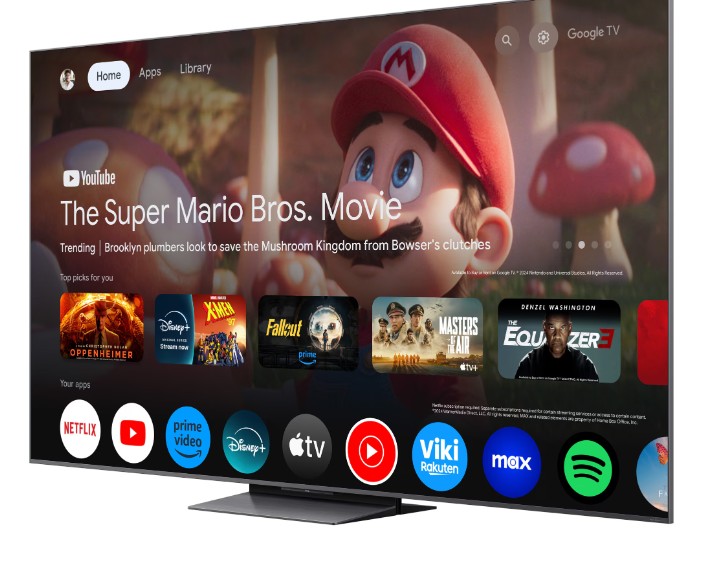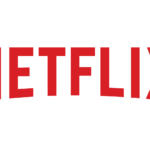Introduction – My Personal Experience 📺
After just one month with my brand-new TCL C8K Google TV, I experienced frustrating lag and freezing for the first time. It was shocking to see how quickly a brand-new TV could start to slow down. I decided immediately that I needed real solutions—fast! After a lot of testing and troubleshooting, I discovered exactly how to speed up TCL Google TV 2025 effectively.
In this guide, I’ll share every step, trick, and personal tip that dramatically improved my TV’s performance, eliminating lag completely.
Why Is Your TCL Google TV Lagging? (Real Reasons) ⚙️
Here’s what really causes your TCL Google TV (C7K, C8K, C6K) to lag or freeze:
- Outdated firmware: TCL regularly releases updates to fix bugs.
- Insufficient storage: Your TV can quickly run out of space, slowing down apps and navigation.
- Too many background apps: Apps running constantly in the background can heavily impact performance.
- Poor Wi-Fi connectivity: Weak internet connection causes streaming lag and app freezing.
Essential Steps to Speed Up TCL Google TV (2025) 🛠️
Follow these easy steps first—they fix most lagging and freezing issues quickly:
Step 1: Cold Reboot Your TV 🔄
- Press Settings → System → Restart → Restart TV.
- Alternatively, unplug your TV for 30 seconds, then plug it back in.
Personal tip: A quick reboot cleared temporary lag several times on my C8K.
Step 2: Check for Firmware Updates 📥
- Go to Settings → System → About → System Update.
- Select Check for updates.
- Install any updates available (this fixed major issues for me after just one update!).
Step 3: Disable Unnecessary Background Apps 📱
- Go to Settings → Apps → See all apps.
- Select apps you don’t use, click Force stop and Disable.
Step 4: Clear App Cache and Data 🧹
- Go to Settings → Apps → See all apps.
- Select apps causing lag (Netflix, YouTube, etc.), click Clear cache and Clear data.
Advanced Performance Fixes (Personally Tested) ⚡
If basic steps don’t fully solve your issues, these advanced methods certainly will:
1. Use an Ethernet Adapter for Fast Internet 🌐
- Weak Wi-Fi causes severe lag. I switched from Wi-Fi to Ethernet with a UGREEN Ethernet adapter (USB to Ethernet) and the difference was massive.
- Streaming became flawless instantly.
2. Connect a Fast USB Drive for Expanded Storage 💾
- Low storage dramatically slows Google TV down.
- Plug in a high-speed USB 3.0 drive or external SSD into your TV’s USB port.
- Move apps or cache storage there to relieve internal storage.
Personal experience: Adding a SanDisk Extreme USB stick made my TCL C8K menus noticeably faster and more responsive.
3. Optimize Your Wi-Fi Router (Upgrade to Mesh Network) 📡
- If Ethernet isn’t possible, consider a mesh Wi-Fi system like Google Nest Wifi or TP-Link Deco.
- Mesh networks drastically improved connectivity and performance for all my streaming devices.
4. Factory Reset (Only if Absolutely Necessary!) 🚨
- Go to Settings → System → About →Reset → Factory Data Reset.
- Only do this if other methods fail—this clears all data.
Personal warning: Factory reset helped me once but required setting everything up again—use with caution!
Table: Quick Solutions & Performance Boost 📊
| Method | Difficulty | Impact (Real Results) |
|---|---|---|
| Cold reboot | Easy | Quick fix for temporary lag ✅ |
| Firmware update | Easy | Major improvements ✅✅ |
| Disable background apps | Medium | Noticeable responsiveness ✅✅ |
| Ethernet adapter | Easy | Dramatic streaming speed ✅✅✅ |
| Fast USB storage | Easy | Big UI/menu speed-up ✅✅✅ |
| Wi-Fi Mesh network | Medium | Reliable streaming/no lag ✅✅✅ |
| Factory reset | Hard | Full fix (last resort) ✅✅✅ |
Personal Tips & Real Experiences 👍
From personal experience, the single biggest improvement was switching to Ethernet. Connecting my TCL C8K to a reliable Ethernet adapter eliminated buffering completely, making Netflix and YouTube silky-smooth.
Also, adding a fast USB stick resolved menu lag instantly. Apps opened faster, and overall navigation felt like a completely new TV.
What to Avoid (Real-Life Mistakes) ⚠️
Don’t repeat my early mistakes:
- Avoid installing unnecessary apps: They fill storage quickly.
- Don’t use slow USB devices: Cheap USB sticks caused even worse lag.
- Don’t skip updates: Firmware updates are essential and free!
FAQ – Speed Up TCL Google TV 2025 ❓
Q: How can I check my TV storage space?
A: Go to Settings → System → Storage to see available space and usage details.
Q: Can I use an external SSD with TCL Google TV?
A: Absolutely! External SSDs or fast USB drives significantly speed up performance.
Q: Netflix keeps freezing. How can I fix it?
A: Clear Netflix cache (Settings → Apps), restart TV, and connect via Ethernet if possible.
Conclusion – What Worked Best for Me 🌟
If you really want to speed up your TCL Google TV (C7K, C8K, C6K), use my personal setup as inspiration:
- Connect via Ethernet (I recommend UGREEN Ethernet adapters).
- Add extra USB storage (SanDisk Extreme USB 3.0 worked perfectly).
- Regularly clear cache and update firmware.
With these steps, your TCL Google TV will perform like new every day—no lag, freezing, or frustrating buffering. Try them out and see immediate results for yourself!
🔗 Helpful Related Guides: