Seeing “144Hz” on the box but not in your PC display menu? Or text looks smeary when you finally push high refresh? This guide breaks down TCL 144Hz settings so you can hit the right combo of resolution, refresh rate, chroma (4:4:4 for crisp text), and VRR—without guesswork. We’ll also show how to use Game Bar to verify what signal the TV is actually receiving. ⚡
Menu names can vary by model and year; on TCL Google TV look under Settings > Picture / Inputs / Network & Accessories-style categories, and use the on-screen info pane or Game Bar to confirm the active signal.
Quick Takeaways (read this first)
- PC vs console: True 144Hz is a PC feature on TCL; consoles (PS5/Xbox Series) top out at 120Hz.
- For text & work: Prioritize 4:4:4 chroma (PC label + RGB Full) at 4K/120 or 1440p/144—your eyes will thank you. 🖥️
- For esports PC: Aim for 1440p/144 with VRR. If your GPU is strong and the TV supports it, test 4K/144 (often with 4:2:2 or DSC).
- For movies/consoles: Use 120Hz with Film/Console presets; 144Hz gives you no console benefit.
- Game Bar = truth: Use it to confirm resolution / Hz / VRR / HDR—don’t trust assumptions. 🎮
Can your TCL actually show true 144Hz? (Reality check)
TCL’s 2024/2025 mid-to-upper models advertise 144Hz gaming. In practice:
- 4K/144 often requires Display Stream Compression (DSC) or drops chroma to 4:2:2 at 10-bit HDR due to bandwidth limits.
- 1440p/144 is broadly supported and easier to lock with 4:4:4 for crystal-clear PC text.
- 4K/120 with 4:4:4 is the most reliable sweet spot for HDR gaming + desktop use if your GPU can sustain it. ✅
If your goal is competitive fluidity + readable text, 1440p/144 4:4:4 on PC wins most of the time; if you want the sharpest image for mixed use, 4K/120 4:4:4 is a great balance.
Bandwidth & signal matrix (what usually works best)
| Target | Resolution | Refresh | Chroma / Bit Depth | Typical Outcome & Notes |
|---|---|---|---|---|
| Esports PC | 2560×1440 | 144 Hz | 4:4:4, 8–10-bit | Smooth, crisp text for desktop, stable VRR. Recommended for most GPUs. |
| Mixed PC (work + play) | 3840×2160 | 120 Hz | 4:4:4, 10-bit HDR if bandwidth allows | Great clarity + HDR. Easiest high-end sweet spot. |
| Max out PC | 3840×2160 | 144 Hz | 4:2:2 (often) or DSC, 10-bit | Works on some models/GPUs; text may soften vs 4:4:4. |
| Console (PS5/XSX) | 3840×2160 | 120 Hz | 4:2:2 or 4:4:4 depending game/TV | Consoles cap at 120 Hz; no 144 Hz advantage. |
| Budget/older GPU | 1920×1080 | 120–144 Hz | 4:4:4 | Fluid, but soft vs 4K; use for competitive titles only. |
💡 Rule of thumb: If desktop text looks off, you’re not in 4:4:4. Re-label the input as PC, set GPU to RGB Full, and verify via Game Bar.
The TCL 144Hz settings checklist (PC first, then console)
A) PC setup (Windows/NVIDIA/AMD/Intel)
- Cable & port
- Use a certified Ultra High Speed HDMI cable.
- Plug your GPU into a HDMI 2.1 port on the TV labeled for high-bandwidth gaming.
- TV prep
- Rename input to PC if available (forces 4:4:4, disables excess processing).
- Enable enhanced/“deep color” options if present for that HDMI input.
- Turn Game Mode ON to minimize input lag.
- Windows display
- Settings > System > Display > Advanced → set 144 Hz (or 120 Hz) on the TV display.
- Start with 3840×2160 @ 120 Hz; test 2560×1440 @ 144 Hz if you want max smoothness.
- GPU control panel
- NVIDIA Control Panel / AMD Software / Intel Arc → set RGB, Full (0–255).
- Prefer 4:4:4 for desktop; if pushing 4K/144, expect 4:2:2 or DSC.
- Keep color depth at 8-bit for SDR desktop; switch to 10-bit when you launch HDR games if bandwidth allows.
- Verify with Game Bar
- Open Game Bar overlay on your TCL (name/location varies). Confirm Resolution / Hz / HDR / VRR.
- If it doesn’t show what you expect, the TV isn’t getting the signal you think it is. 🔧
- Optional clarity tweaks
- Disable Sharpness (0–10), Noise Reduction, MPEG NR for PC sources.
- Use Just Scan / 1:1 to remove overscan.
B) Console setup (PS5 / Xbox Series)
- Reality: No 144 Hz output on current consoles—120 Hz max.
- Enable the TV’s Game Mode, turn on VRR (if available on your TV and console), and ensure 4K/120 in the console’s video settings.
- Use Game Bar to confirm 4K/120 + VRR is active during supported titles.
Game Bar, decoded (what to look for)
TCL’s Game Bar (naming can vary) is your live “signal truth” panel:
- Resolution & Hz: Confirms 144 vs 120 vs 60.
- VRR indicator: Shows if variable refresh is actively syncing.
- HDR/SDR flag: Tells you whether tone-mapping is engaged.
- Latency/QM profiles: Some models expose quick toggles for response or black stabilizers.
Use it as your diagnostic: if a game claims 120 Hz but Game Bar says 60, troubleshoot the chain (console/PC → cable → TV input → TV picture mode).
Step-by-step: lock 1440p/144 4:4:4 on PC (most reliable high-Hz mode)
- Set Windows to 2560×1440 @ 144 Hz.
- GPU panel → RGB Full, output 8-bit in SDR (bump to 10-bit only in HDR titles if stable).
- TV → Input labeled PC, Game Mode ON, overscan Off/Just Scan.
- Game Bar confirms 1440p / 144 Hz / VRR (if on).
- If HDR flickers, disable VRR or reduce local dimming strength; try 120 Hz HDR as a fallback. 🙂
Step-by-step: lock 4K/120 4:4:4 for mixed PC (work + HDR games)
- Windows → 3840×2160 @ 120 Hz.
- GPU panel → RGB Full (or YCbCr 4:4:4 if RGB is unstable at 10-bit HDR).
- TV → PC label, Game Mode, Just Scan/1:1.
- Game Bar → verify 4K / 120 Hz / HDR during games.
- Keep desktop in SDR 8-bit for text, auto-switch to HDR in supported games.
Why 4:4:4 matters (and when 4:2:2 is fine)
- 4:4:4 = each pixel has full color info → sharp text and crisp UI.
- 4:2:2 / 4:2:0 save bandwidth but soften fine edges → acceptable in fast-paced games but annoying for spreadsheets/browsing.
- If 4K/144 forces 4:2:2, consider 4K/120 4:4:4 or 1440p/144 4:4:4 for better desktop clarity. ✅
VRR, ALLM, HDR: how they interplay at 120/144 Hz
- VRR (variable refresh) removes tearing/stutter as FPS fluctuates—golden for PC.
- ALLM (auto low latency) switches to Game Mode when a game is detected.
- HDR10 / Dolby Vision gaming: at very high refresh, the TV/GPU may drop chroma or depth to stay within bandwidth; that’s normal.
- If VRR flicker appears in dark scenes, try: lower Local Dimming one step, switch Gamma slightly, or cap FPS to a range your set handles smoothly.
Troubleshooting: common 144Hz fails (and fixes) 🔧
| Symptom | Likely Cause | Fix (fastest first) |
|---|---|---|
| Can’t select 144 Hz in Windows | Cable/port limit, TV input not in high-bandwidth mode | Use Ultra High Speed HDMI, switch to a known HDMI 2.1 port, enable “deep color/enhanced” for that port |
| Game Bar shows 60 Hz | App/driver forcing 60, TV picture mode not in Game | Force refresh in GPU panel, toggle Game Mode, re-label input PC |
| Text looks blurry at 144 Hz | Chroma subsampling (4:2:2) | Drop to 4K/120 4:4:4 or 1440p/144 4:4:4, ensure RGB Full |
| HDR looks washed out | Range mismatch or aggressive processing | RGB Full + TV Black Level/HDMI range to match; disable extra “enhancements” |
| VRR flicker in dark scenes | Local dimming + low APL content | Reduce Local Dimming one step, cap FPS, or play at 120 Hz |
| Random drop to 60 Hz | Handshake/power-save quirks | Power-cycle TV & GPU, try another HDMI input, disable energy-saving during gaming |
| Audio drifts in high-Hz games | eARC chain syncing | Set TV Digital Output = Passthrough and use AV Sync adjustment; see our TCL ARC delay guide below |
Lip-sync still off with eARC? Use this troubleshooting guide: /fix-hdmi-arc-audio-delay-on-tcl-tvs-2025/.
Best-practice presets (copy these and tweak)
1) Esports PC (lowest lag)
- Resolution/Hz: 1440p/144, VRR ON
- Picture: Game mode baseline; Sharpness 0–10, Noise/MPEG NR Off
- Color: RGB Full, Warm color temp
- Optional: Slight black stabilizer if available (don’t crush shadows)
2) Single-player HDR (cinematic)
- Resolution/Hz: 4K/120 (or 4K/144 if stable)
- HDR: ON; Local Dimming High if it doesn’t cause flicker
- Motion: Keep interpolation Off to avoid soap opera
- Note: If text time too, leave desktop in SDR and let games trigger HDR
3) Console 120 (PS5/Xbox)
- Resolution/Hz: 4K/120, VRR ON (Xbox widely; PS5 for supported titles)
- TV: Game Mode; avoid excessive edge enhancement
- Audio: eARC + Passthrough for Atmos where supported
4) Work + casual play (desk distance)
- Resolution/Hz: 4K/120 4:4:4
- Scaling: Windows 125–150% at 55–65″
- Eyes: Consider a neutral bias light behind the panel for comfort 🙂
For more on PC clarity and desk ergonomics on a TV, see: /use-your-tv-as-a-second-monitor-2025/.
Storage, Bluetooth & input niceties (quality-of-life)
- Running out of system pop-ups or sluggish menus on TCL Google TV? Keep apps lean, and schedule restarts.
- Need quiet late-night? Pair headphones/speakers: /connect-bluetooth-to-tcl-tv-easy-steps-for-speakers-headphones/.
- If you reorganize HDMI devices often, label inputs clearly (PC, Console, AVR) to lock processing correctly. 🙂
Mistakes to avoid (save yourself time) 😅
- Chasing 4K/144 at all costs on mid-range GPUs—ends in 4:2:2 blur and stutters. Use 1440p/144 or 4K/120 4:4:4 instead.
- Leaving Energy Saving/Light Sensor ON during gaming—it can throttle brightness or induce gamma shifts.
- Mixing Limited (16–235) and Full (0–255) ranges between GPU and TV—causes gray blacks or crushed shadows.
- Forgetting to check Game Bar—assume nothing; verify everything.
- For consoles, chasing 144 Hz—it won’t help; lock 120 Hz + VRR.
FAQ
Q1. What are the best TCL 144Hz settings for PC?
Start with 2560×1440 @ 144 Hz, RGB Full 4:4:4, Game Mode ON, and input labeled PC. For mixed work/play, try 4K/120 4:4:4; verify via Game Bar.
Q2. Can my TCL do 4K at 144 Hz with HDR and 4:4:4?
Sometimes, with DSC on certain GPUs/TVs. Many TCLs will switch to 4:2:2 at 4K/144 10-bit. If text softens, prefer 4K/120 4:4:4 or 1440p/144 4:4:4.
Q3. Does PS5/Xbox support 144 Hz?
No. Current consoles cap at 120 Hz. Use 4K/120 + VRR where available.
Q4. Why does my desktop look washed out at 144 Hz?
Likely a range mismatch (Limited vs Full) or chroma subsampling. Set RGB Full on GPU and match the TV’s HDMI Black Level/Range.
Q5. Game Bar says 60 Hz even though I set 120/144 in Windows—why?
The app, driver, or TV picture mode is limiting the signal. Toggle Game Mode, re-select the refresh, or try a different HDMI port/cable.
Q6. VRR flickers in dark scenes—normal?
It can happen with local dimming and low-APL content. Lower Local Dimming one step, cap FPS, or use 120 Hz fixed for that title.
Q7. Should I use 10-bit or 8-bit color?
For desktop SDR, 8-bit. For HDR games, 10-bit if bandwidth is stable. If you see instability, drop to 8-bit or to 4K/120.
Q8. Does 144 Hz increase input lag?
No—higher refresh typically reduces perceived lag. Game Mode is what keeps latency low.
Q9. Why does 4K/144 sometimes look softer than 4K/120?
Because the chain may force 4:2:2 at 4K/144. Text sharpness returns when you use 4:4:4 (e.g., 4K/120).
Q10. My audio drifts at 120/144 Hz—unrelated?
High-Hz gaming can expose ARC/eARC sync issues. Set Passthrough and adjust AV Sync; use our TCL ARC guide: /fix-hdmi-arc-audio-delay-on-tcl-tvs-2025/.
Final Verdict
- PC competitive + desktop clarity: 1440p/144 4:4:4 with VRR is the no-drama winner on most TCL 2024/2025 gaming models.
- PC mixed use + HDR games: 4K/120 4:4:4 brings excellent clarity and stable HDR.
- 4K/144: Great to test if your exact TV/GPU combo supports it cleanly; expect DSC or 4:2:2. Keep an eye on Game Bar and adjust.
- Consoles: Lock 4K/120 + VRR; 144 Hz won’t help here.
With the right TCL 144Hz settings and Game Bar as your truth meter, you’ll get smooth motion, sharp text, and consistent HDR—no mystery required. 🎯
Internal links
- PC clarity & workflow on a TV: /use-your-tv-as-a-second-monitor-2025/
- eARC lip-sync troubleshooting (TCL): /fix-hdmi-arc-audio-delay-on-tcl-tvs-2025/
- Bluetooth headphones/speakers on TCL: /connect-bluetooth-to-tcl-tv-easy-steps-for-speakers-headphones/
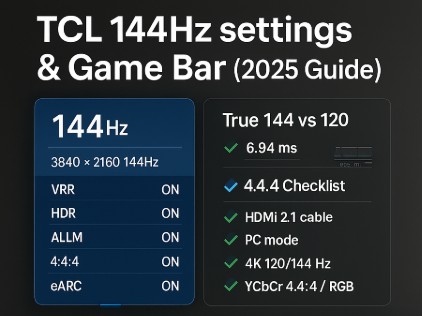


I’ve been surfing online more than three hours today, yet I never found any interesting article like yours. It is pretty worth enough for me. In my view, if all site owners and bloggers made good content as you did, the internet will be much more useful than ever before.