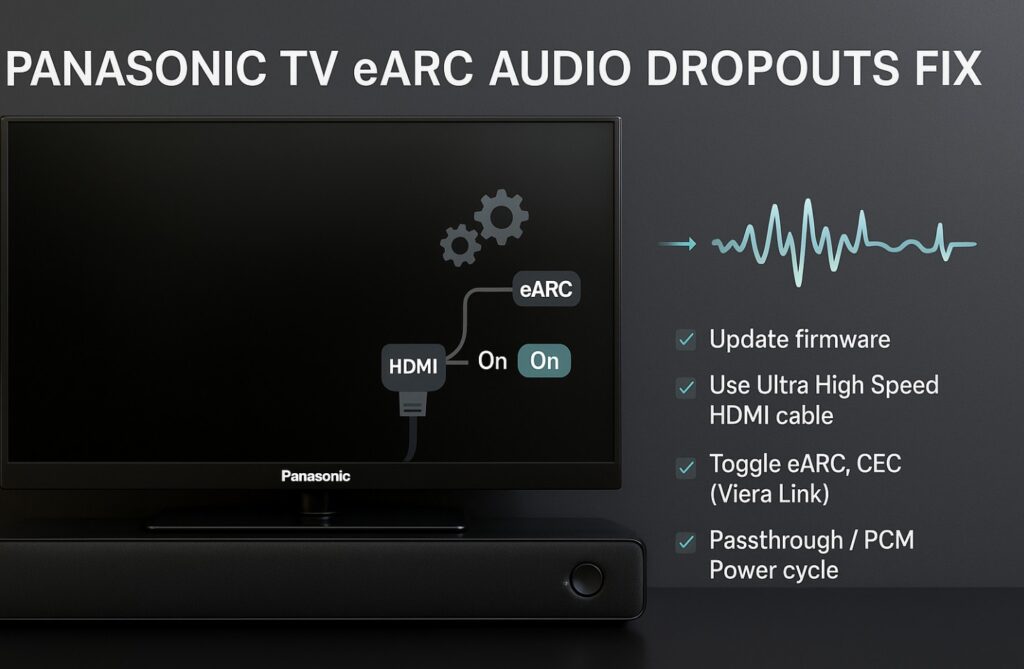Panasonic TV eARC audio dropouts fix — this is your friendly, no-nonsense guide to end those tiny sound cuts, missing Dolby Atmos badges, or random falls back to PCM when using an AVR or soundbar. Follow this exact order: certified cable → correct port map → eARC/Passthrough → tame CEC → verify with one app. Do these steps once and your setup becomes “set-and-forget.” 🎧✨
Why this happens (plain English)
eARC is the high-speed return-audio lane from your TV to your AVR/soundbar. It’s fantastic, but it is picky about three things: the cable quality, which HDMI port you use, and how devices hand-shake via CEC. If the TV↔AVR link isn’t a truly Certified Ultra High Speed HDMI cable, or your AVR/soundbar isn’t on the TV’s eARC port, the handshake can flap and you’ll hear dropouts or lose Atmos.
Official cable guidance (how to spot the certification label): HDMI Ultra High Speed Cable info.
30-second Quick Win ⚡
- Swap the TV↔AVR/soundbar cable for a Certified Ultra High Speed HDMI lead (48 Gbps with the holographic QR label).
- Plug the AVR/soundbar into the TV’s eARC port (on many recent Panasonic OLEDs, this is HDMI 2).
- TV audio: eARC = On; Digital Audio Out = Passthrough/Auto/Bitstream (avoid PCM).
- Power cycle in order: TV → AVR/soundbar → sources.
If the dropouts vanish, you’re done. If not, continue below. 🙂
The correct port map (so video & audio never fight)
| TV port | Connect | Why this works |
|---|---|---|
| HDMI 2 (eARC) | AVR/Soundbar (eARC/ARC input) | Gives you a clean return-audio path for Atmos; fewer handshake pitfalls. |
| HDMI 1 (2.1) | PS5/XSX or PC (4K120/144) | Full bandwidth straight to the panel; audio returns via eARC. |
| HDMI 3/4 | Apple TV 4K / Blu-ray / secondary console | Great for 4K60 HDR; keeps high-bandwidth lanes free. |
Tip: If your soundbar doesn’t support 2.1 passthrough, you still get 4K120/144 by connecting the console/PC to HDMI 1 on the TV and letting eARC return audio to the bar. No compromises. 💡
Friendly step-by-step: the stable setup
1) TV (Panasonic) settings
- eARC: On
- Digital Audio Out: Passthrough / Auto / Bitstream (avoid PCM)
- HDMI Control (CEC): Start On for convenience. If you still get blips, toggle Off temporarily to test stability.
- Energy Saving: Off/Low during HDR testing (prevents sudden dimming that can trigger renegotiations).
2) AVR / soundbar
- Input: TV/eARC (ARC)
- Audio format: Auto/Bitstream (let the AVR decode Atmos/DD+)
- CEC: Keep On unless input-switching causes blips; then disable CEC on the problematic device only.
3) Sources (Apple TV 4K, PS5, Xbox, streaming sticks)
- Match Frame Rate / Dynamic Range: On (smoother app switches; fewer HDMI re-negotiations)
- Audio: Bitstream (DD+/Atmos where applicable)
Troubleshooting matrix — fix by symptom 🔧
| Symptom | Likely cause | Do this (fast → deeper) |
|---|---|---|
| 1–2 s cuts every few minutes | Flaky/non-certified cable or EMI | Replace with Certified Ultra High Speed HDMI; avoid switchers/wall plates; power cycle TV → AVR → sources. |
| No Atmos badge in apps | PCM output or ARC fallback | TV Passthrough/Auto, eARC On; AVR on TV/eARC; confirm the title actually has Atmos. |
| Drops only when switching apps/inputs | CEC + refresh-rate changes | Turn Match frame rate On (Apple TV/Fire TV/console). If still choppy, disable CEC on the noisy device. |
| Silence until channel change | eARC didn’t negotiate | Reboot both ends; reseat HDMI; try another AVR HDMI input labeled eARC/ARC. |
| Crackles at high volume | Mis-detected format | Prefer DD+ Atmos for streaming; keep AVR processing flat (no “enhancers”). |
ARC vs eARC: when a temporary fallback makes sense
Streaming Atmos is typically Dolby Digital Plus (DD+) Atmos, which fits over ARC. If you’re mid-movie and eARC keeps acting up, switch the TV to ARC to finish watching. Afterward, swap in a certified cable, tidy up CEC, and return to eARC for the best reliability and future-proofing.
Two real-world wiring recipes (copy these)
A) Soundbar (no 2.1 passthrough)
• TV HDMI 2 (eARC) → Soundbar eARC
• PS5/XSX/PC → TV HDMI 1 (2.1)
• Apple TV 4K → TV HDMI 3
• TV: eARC On, Passthrough/Auto, CEC On (turn Off only on the device that misbehaves)
B) Full AVR with many sources
• TV HDMI 2 (eARC) ↔ AVR eARC
• If the AVR has full 2.1 ports, you can run consoles through the AVR. If not, prefer TV as the 2.1 switch (PS5/PC → TV HDMI 1), and let eARC return audio.
Port-by-port I/O map (Panasonic OLEDs)
| Port | Spec / Role | Best use |
|---|---|---|
| HDMI 1 | HDMI 2.1 (4K120/144, VRR) | PS5/XSX/PC high-refresh video |
| HDMI 2 (eARC) | HDMI 2.1 + eARC | AVR/soundbar for lossless return audio |
| HDMI 3 | HDMI (4K60 class) | Apple TV 4K / streaming stick |
| HDMI 4 | HDMI (4K60 class) | Blu-ray / secondary console |
| USB x3 | 1× USB 3.0 + 2× USB 2.0 | PVR/HDD and media |
| Ethernet | LAN | Reliable updates/streaming |
| Optical Out | S/PDIF | Legacy receivers |
| Headphone/Sub | 3.5 mm (switchable to sub) | Headphones or active sub |
Optional: add a simple PNG diagram to your post (port-by-port) with alt text: “Panasonic OLED I/O map highlighting HDMI 2 as eARC and HDMI 1 as 2.1 for 4K120/144.” 🖼️
FAQ
What is the fastest Panasonic TV eARC audio dropouts fix?
Swap the TV↔AVR cable for a Certified Ultra High Speed HDMI, set TV audio to Passthrough/Auto with eARC On, and reboot in order (TV → AVR → sources). Most dropouts disappear after those steps.
Which HDMI port is eARC on recent Panasonic OLEDs?
Typically HDMI 2. Use it for the AVR/soundbar and keep your high-refresh console/PC on HDMI 1.
Do I need special cables for eARC?
Yes—use Certified Ultra High Speed HDMI to avoid handshake errors and EMI issues.
Atmos works in apps but not from my console—why?
Your console might be outputting PCM. Set Bitstream (DD+/Atmos) on the console and keep the TV on Passthrough/Auto.
Is ARC enough for Netflix/Disney+ Atmos?
Usually, yes (they deliver DD+ Atmos). eARC is more robust and future-proof, especially if you use external players with higher-bitrate formats.
Final Verdict
Handle the cable (certified), the port map (AVR on the TV’s eARC port), and the audio mode (Passthrough/Auto), and your Panasonic setup becomes rock-solid. Keep CEC only if it behaves; otherwise disable it on the troublemaker device. Do it once, enjoy Atmos without surprises. ✅🙂🙂
Keep Learning