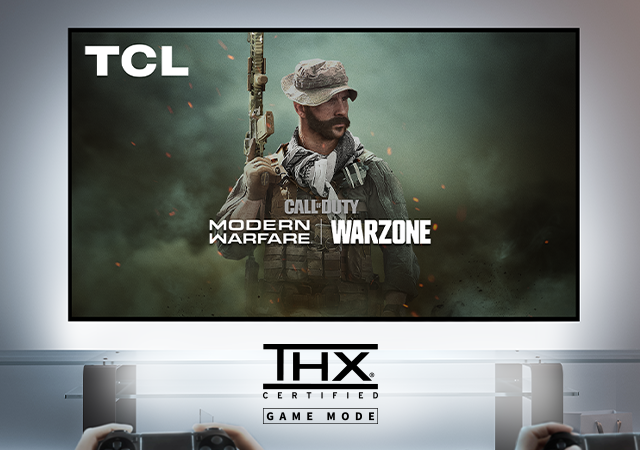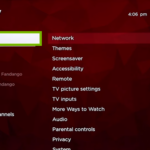Hunting for TCL TV Hidden Features that actually improve picture, motion, and audio on 2025 TCL Mini-LEDs with Google TV? This deep-dive collects the safe secret menus & codes, the most useful TCL advanced settings, and when TCL developer mode genuinely helps—plus clear steps for 144Hz/VRR, match frame rate, and eARC pass-through. Follow the quick wins, then use the tables to lock in a stable, great-looking setup. ⚙️📺✨
TCL TV Hidden Features — Quick Wins (60-Second Checklist)
- Turn on Match content frame rate so movies/series play at native 24/25/50/60 Hz (no forced-60 judder).
- Label your HDMI input as PC when using a computer; you’ll get crisp 4:4:4 chroma at desktop.
- Set HDMI eARC = Auto and Digital Output = Pass Through; plug consoles/PC/streamers into the TV, not through the bar.
- For 144 Hz gaming: Game Mode/ALLM = On, VRR = On, and use Ultra High Speed HDMI (48 Gbps). 🎯
TCL TV Hidden Features — Motion & Frame-Rate (What to Toggle and Why)
| Feature | Where to find (Google TV) | What to set | Why it matters |
|---|---|---|---|
| Match content frame rate | Settings → Display & Sound → Match content frame rate | On | Outputs native frame rate; removes soap-opera and cadence judder. |
| De-judder / De-blur | Settings → Picture → Motion | Films: Low/Off; Sports: +1–2 Blur | Keeps films cinematic; adds clarity for sports. |
| LED/Motion Clarity (BFI) | Settings → Picture → Motion | Off for games/films | Black-frame insertion can flicker & raise input lag. |
TCL TV Hidden Features — Audio & I/O That “Just Works” (eARC Pass-Through)
| Step | Do this | Result |
|---|---|---|
| 1 | Sources → TV HDMI 2.1 (consoles/PC/streamers go directly into the TV) | Stable 4K120/144 video; fewer black-screen handshakes |
| 2 | Soundbar/AVR HDMI OUT (TV-eARC) → TV HDMI (eARC) | Clean Atmos return over eARC |
| 3 | Sound → Expert: HDMI eARC = Auto, Digital Output = Pass Through | No re-encoding; fewer audio dropouts |
| 4 | If issues after updates: power-cycle TV + bar ~60s | Resets HDMI handshake 🔊 |
TCL TV Hidden Features — Gaming at 144 Hz (VRR, ALLM)
Path: Settings → Picture → Game Mode / Game Master
- Game Mode/ALLM: On
- VRR: On (many 2025 TCL SKUs expose 144 Hz only when VRR is enabled)
- PC/Console output: 4K120/144, 10-bit YCbCr 4:2:2 (or 4:2:0)
- Local Dimming: High for cinematic single-player; Low if you see brightness “pumping” in VRR
- Motion Clarity / LED Motion Clarity: Off for gaming (strobing can add flicker/latency)
- If 144 Hz won’t appear: confirm the HDMI port is 2.1, EDID is set for 4K120+, and your cable is Ultra High Speed. 🧩
TCL TV Hidden Features — TCL secret menu (Service Menu & Codes, Use Carefully)
The TCL secret menu is a service/diagnostic area. Treat it as read-only unless you’re an engineer; changing white-balance tables or NVM can break calibration.
Common entry codes (vary by region/remote):
- With the TV on a normal input: press Home → 1 → 9 → 5 → 0 (quick sequence).
- Alternate path on some remotes: Mute → 1 → 8 → 2 → Power.
Safe things to check (read-only):
- Panel hours & power-on count
- HDMI status/EDID flags
- Self-test/diagnostic pages
Avoid changing: “ADC/WB”, “Calibrate/White Balance”, “NVM/EEPROM Reset”, or any shipping/region flags. If you accidentally enter an edit screen, Back/Exit without saving. 🙏
TCL TV Hidden Features — TCL advanced settings (Clean Picture Defaults)
| Scenario | TCL advanced settings to use | Outcome |
|---|---|---|
| SDR Day | Mode Movie/Filmmaker; Brightness (Backlight) 60–75; Contrast 85–90; Gamma 2.2; Warm 2; Color Space = Auto; Local Dimming Low–Medium | Natural SDR in bright rooms |
| SDR Night | Same base; Brightness 25–40; Contrast 80–85; Gamma 2.4; Local Dimming Low | Comfortable dark-room SDR |
| HDR10/HDR10+ | Contrast 100, Peak Brightness = High, Local Dimming = High (→ Medium/Low if VRR pumping), Warm 2, ST.2084 (Auto) | Punchy HDR without weird tone-mapping |
| Dolby Vision | DV Bright (day) / DV Dark (night) / DV IQ (sensor on) / DV Game (console DV) | Right DV mode for your room |
| PC Text | Inputs → Edit/Label → PC | Forces 4:4:4 chroma at SDR desktop; switch back to 4:2:2/4:2:0 for 120/144 Hz |
TCL TV Hidden Features — TCL developer mode (When It’s Worth It)
Enable: Settings → System → About → tap “Android TV OS build” 7× → back → Developer options.
Useful, safe toggles:
- Show refresh rate / frame-rate overlay while diagnosing Match FR/VRR
- Disable animations for a snappier homescreen
- Bluetooth audio codec view (inspect only)
- USB debugging only while needed, then Off for security
TCL TV Hidden Features — Recovery & Diagnostics (Fast Matrix)
| Problem | Likely cause | Quick fix |
|---|---|---|
| 144 Hz not showing | VRR Off, wrong port, weak HDMI | VRR On, use HDMI 2.1 port, 48 Gbps cable; set 10-bit 4:2:2/4:2:0 |
| HDR looks washed | Eco/ambient limiter; double tone-mapping | Disable Energy/Ambient; set Pass Through on source & TV; Color Space = Auto |
| Random black screens at HFR | Soundbar passthrough or cable | Sources → TV, audio via eARC; replace cable with certified UHS |
| Atmos dropouts | eARC handshake | eARC = Auto, Pass Through; power-cycle TV + bar for 60s |
| DV too dim | Using DV Dark in lit rooms | Use DV Bright (or DV IQ) for ambient light |
| Text fringes on PC | Not in PC label / wrong range | Label input PC; verify GPU output & TV range match (Full vs Limited) |
Mini “How-To” Blocks (Copy & Keep)
- Enable Match Frame Rate: Settings → Display & Sound → Match content frame rate → On.
- Force PC 4:4:4: Inputs → Edit/Label → PC (use for SDR desktop; switch to 120/144 Hz for gaming).
- Clean eARC path: Sound → Expert → HDMI eARC = Auto; Digital Output = Pass Through; sources → TV; audio returns via eARC. 🙂
FAQ — TCL TV Hidden Features (2025)
Does using the TCL secret menu void my warranty?
Just opening it usually doesn’t, but changing values can. Treat it as read-only unless you’re qualified.
Why doesn’t 144 Hz appear in the menu?
On many 2025 TCL models, 144 Hz requires VRR. Also confirm the HDMI is 2.1, with a 48 Gbps cable and 10-bit 4:2:2/4:2:0 output.
Is Dolby Vision better than HDR10+ on TCL?
They’re different dynamic HDR formats; TCL supports both on mid/high tiers. Use DV Bright/Dark/IQ appropriately; for highest VRR compatibility in games, stick to HDR10 Game.
Do I need BFI/LED Motion Clarity for sports?
Usually no. A touch of de-blur is safer; BFI can flicker and reduce brightness.
Why is my HDR washed out after enabling Energy Saving?
Eco features alter the EOTF. Turn them Off when calibrating or watching critical content.
How do I see the current refresh rate?
Enable Developer options, then turn on the refresh-rate overlay while you test apps and inputs.
Final Verdict
The most impactful TCL TV Hidden Features are small switches with big returns: match frame rate, PC input label for 4:4:4, VRR/144 Hz, and eARC Pass Through. Use the TCL secret menu only to read diagnostics, lean on TCL advanced settings (Warm 2, correct gamma, ST.2084), and enable TCL developer mode only when you need visibility or quick UI speed-ups. Do this once and your TCL behaves like a far pricier setup—smoother motion, cleaner HDR, and drama-free audio. ✅
Recommended internal reads (clean, direct links):