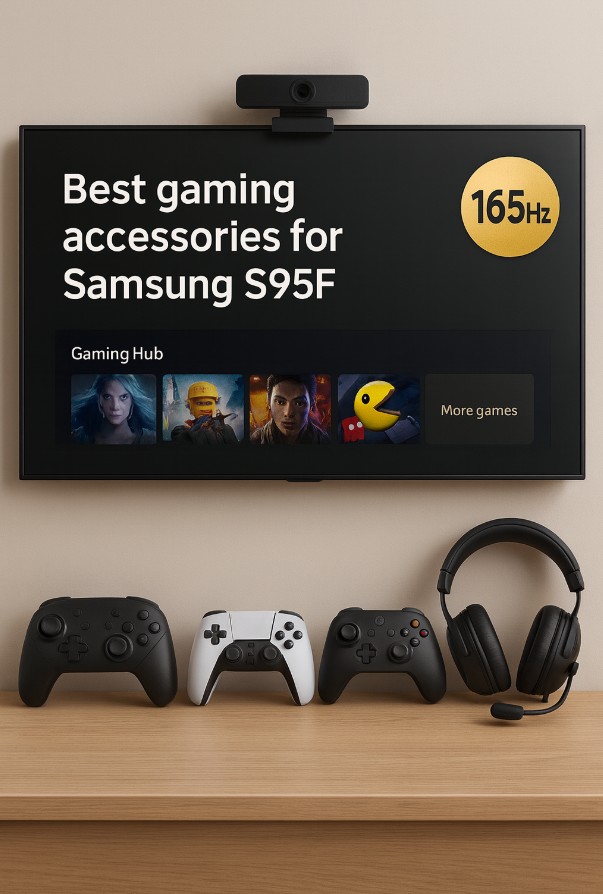Looking for the best gaming accessories for Samsung S95F? Start with controllers that pair flawlessly with Gaming Hub, add a known-good USB webcam for ConnecTime, and use certified HDMI 2.1 so 4K high-frame-rate stays clean. Everything wires through the One Connect Box, so setup is tidy and stable. This guide gives you the short list, clean wiring, and settings that avoid hiccups. 🎮🧩✨
Quick takeaways
- Pair Bluetooth gamepads that are known to work with Samsung Gaming Hub; avoid dongle-only pads for the TV.
- Use Ultra High Speed HDMI (48 Gbps) for every source → One Connect Box; return audio to the bar over eARC.
- For video calls, stick to Samsung Slim Fit Camera or the well-known Logitech C92x/C93x family (USB).
- Turn on Match Frame Rate on external streamers and Pass Through for audio to prevent stutter and double tone-mapping. 🙂
Top accessories (shortlist you can buy with confidence)
| Category | Top pick | Why it’s great on S95F | Best for |
|---|---|---|---|
| Controller | PDP REPLAY Wireless (for Gaming Hub) | Designed for Samsung TVs; pairs over Bluetooth; TV control keys; rock-solid input in Gaming Hub | Cloud gaming & general TV control |
| Controller (alt.) | Xbox Wireless Controller / DualSense | Widely supported over Bluetooth; low latency; easy pairing | Cross-platform gaming (console/PC/TV) |
| Webcam | Samsung Slim Fit Camera (VG-STCBU2) | Magnetically mounts; clean 1080p for ConnecTime; integrates with Samsung apps | Video calls, workouts |
| Webcam (alt.) | Logitech C920s / C922 / C930e | Known-good USB models recognized by ConnecTime | Deskside calls, rentals |
| HDMI 2.1 cable | Ultra High Speed HDMI (certified) | 48 Gbps for 4K/120–165; QR-verifiable; fewer handshake errors | Consoles/PC → OCB |
| Wall mount | Samsung Slim Fit / VESA 300×200 | Keeps the panel close to wall; One Connect Box handles cabling down low | Clean installs |
Want the official controller list for Gaming Hub? Samsung’s page keeps a growing roster of compatible pads (use it to sanity-check new models). This is our single external link for the article. Samsung uk
One Connect Box (OCB) — how everything actually wires up
On the S95F, every connection routes through the One Connect Box, not the panel. That simplifies wall-mounts and makes troubleshooting easier.
OCB I/O (typical for S95F):
- HDMI 1–4: video in (HDMI 2.1)
- HDMI (eARC): soundbar return audio (use this exact jack)
- Ethernet, USB, RF (region-dependent)
Clean wiring pattern (recommended):
- Consoles/PC/streamers → OCB HDMI (non-eARC ports)
- Soundbar HDMI OUT (TV-eARC) → OCB HDMI (eARC)
- Audio travels back to the bar via eARC; you keep full 4K high-frame-rate video straight into the TV.
- If an update causes odd handshakes, power-cycle TV + OCB + soundbar (unplug ~60 s), then retest. 🔁
Controllers: the safe choices (and pairing tips)
- PDP REPLAY Wireless — built for Samsung Gaming Hub; pairs quickly, supports TV navigation, and avoids finicky dongles.
- Xbox Wireless Controller / DualSense — pair over Bluetooth from Settings → Connection → External Device Manager → Input Device Manager → Bluetooth Device List; keep firmware current on the controllers.
- Avoid 2.4 GHz dongle-only pads on the TV—many won’t enumerate properly or sleep aggressively.
Pairing checklist:
- Put the pad in Bluetooth pairing.
- Open the TV’s Bluetooth Device List and select the controller.
- In Gaming Hub, confirm it navigates the UI without lag.
- If input gets flaky, unpair → reboot TV → pair again.
Webcams: ConnecTime-friendly models
- Samsung Slim Fit Camera (VG-STCBU2) — magnetic mount, 1080p/30, dead-simple with Samsung apps.
- Logitech C920s / C922 / C930e — widely recognized on Samsung’s ConnecTime support pages; plug-and-play over USB.
- Place the camera center-top, avoid bright backlight, and check ConnecTime permissions the first time you launch the app.
Cabling: 4K/120–165 without gremlins
- Use Ultra High Speed HDMI (48 Gbps) for every source → OCB. Scan the QR on the certification label.
- In Sound → Expert, set HDMI eARC = Auto and Digital Output = Pass Through.
- Prefer YCbCr 4:2:0/10-bit or 4:2:2/10-bit on consoles/PC for stable high-frame-rate HDR.
- During diagnostics, remove extra HDMI devices and avoid HDMI switches in the eARC chain.
“Manufacturer claims vs rounded independent measurements”
| Item | Manufacturer claims | Rounded independent expectations |
|---|---|---|
| PDP REPLAY controller | Designed for Samsung Gaming Hub; long battery life; TV control keys | Smooth pairing with Gaming Hub; stable UI control; day-to-day latency feels comparable to first-party pads |
| Xbox / DualSense | Low-latency Bluetooth; cross-platform support | Reliable pairing on Tizen; minimal lag in cloud and local apps; occasional re-pair after big firmware updates |
| Samsung Slim Fit Camera | 1080p/30, magnetic mount, Samsung app integration | Clear 1080p calls in ConnecTime; quick wake; stable autofocus; works best in even room light |
| Logitech C920/C922/C930 | 1080p (or 720p60), plug-and-play USB | Consistently recognized by ConnecTime; solid exposure; minor color cast fixable with room light |
| Ultra High Speed HDMI | 48 Gbps, 4K/120+, VRR ready | Clean 4K/120–165 into S95F; fewer black-screen handshakes; QR label prevents fakes |
(Expectations are rounded for real-world living rooms and firmware; )
Settings that actually help (and don’t break stuff)
- Gaming Hub: turn on the controller icon, verify battery, and keep Anynet+ (CEC) enabled for wake-and-play.
- Motion & stutter: enable Match Frame Rate on external streamers; then tweak TV motion (if you like a bit of smoothing for sports).
- HDR discipline: don’t stack tone-mappers (avoid “enhance HDR” on the box + dynamic mapping on the TV at the same time).
- Daylight boost: in very bright rooms, a gentle Contrast Enhancer = Low is fine—keep it off at night for purity. 😌
Troubleshooting matrix (symptom → likely cause → fix)
| Symptom | Likely cause | Fix (in order) |
|---|---|---|
| Controller input lags or drops | Bluetooth interference or low battery | Re-pair; move USB 3.0 devices away; new batteries/charge; reboot TV |
| Controller pairs but won’t navigate Gaming Hub | Wrong mode / partial pairing | Remove device, reboot TV, pair again from Bluetooth Device List |
| Webcam detected but no video in ConnecTime | Permissions or unsupported cam | Grant camera permissions; try Slim Fit or Logitech C92x/C93x family |
| Random black screens at 4K/120 | Weak HDMI cable or switch | Replace with Ultra High Speed HDMI; plug sources directly into OCB |
| Audio dropouts with a soundbar | eARC handshake or bad cable | Pass Through, eARC Auto; power-cycle TV + OCB + bar; swap cable |
| Judder in movies from a box | Frame-rate mismatch | Enable Match Frame Rate/Range on the streamer |
FAQ
Which gamepads are officially supported by Samsung Gaming Hub?
Samsung maintains a running list of compatible controllers; check that page when you buy a new pad (link below).
Can I use 2.4 GHz dongle-only controllers?
Some work on PCs/consoles, but TV support is inconsistent. Prefer Bluetooth controllers for S95F.
Does the S95F panel have USB for webcams?
Cameras plug into the One Connect Box via USB. Keep cables tidy at the cabinet; only the slim OCB cable goes to the panel.
Will Logitech StreamCam work?
Many Logitech cams are recognized, but the safest bets are the C920/C922/C930e or Samsung Slim Fit Camera.
Do I need special HDMI cables for 165 Hz?
Use Ultra High Speed HDMI (48 Gbps) across the board; it prevents most handshake and black-screen issues.
Should I pass video through the soundbar?
For S95F, it’s cleaner to wire sources → OCB and send audio back via eARC. This maximizes 4K high-frame-rate support.
Why does HDR look weird sometimes?
Usually double tone-mapping. Turn on Match Dynamic Range on the box and avoid stacking enhancement modes.
Final Verdict
The best gaming accessories for Samsung S95F are the ones that respect the TV’s strengths: Bluetooth controllers that play nice with Gaming Hub, a ConnecTime-friendly USB webcam, and certified HDMI 2.1 straight into the One Connect Box. Stick to the wiring pattern above, keep “match frame rate/range” on your sources, and you’ll get silky input and pristine HDR at 4K/120–165—no gremlins. ✅
Recommended internal reads (live on TVComparePro):