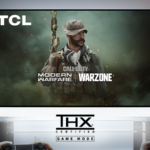Unlock the Best Performance from Your TCL QLED TV
TCL has rapidly become a leader in the QLED TV market, offering stunning picture quality, immersive sound, and affordable pricing. However, to get the best performance out of your TV, you need to optimize its settings.
This guide will walk you through the best picture and sound settings for TCL QLED TVs in 2025, including the TCL C855, TCL Q750G, and TCL Q850G. Whether you’re watching movies, gaming, or streaming shows, these settings will maximize your experience.
🔹 This guide is tailored for Google TV users, including exact menu navigation!
Best Picture Settings for TCL QLED TVs (2025 Models)
1. Choosing the Right Picture Mode
TCL TVs come with several picture presets, but not all of them offer the best experience. Here’s what you should choose based on your content type:
1️⃣ Movies & Streaming – 📽️ Filmmaker Mode / Movie Mode (Best for dark rooms, natural colors) 2️⃣ Gaming – 🎮 Game Mode (Low input lag, VRR for smooth gameplay) 3️⃣ Sports & Bright Rooms – 🏆 Sports Mode / Dynamic Mode (Boosts brightness, smoother motion) 4️⃣ General Watching – 📺 Standard Mode (Balanced settings for everyday use)
🛠 How to change picture mode on TCL Google TV:
- Go to 📍 Settings > Display & Sound > Picture Mode
- Select your preferred mode (Movie, Game, Dynamic, etc.)
2. HDR Settings for a More Vivid Picture
Most 2025 TCL QLED TVs support Dolby Vision, HDR10+, and HLG, which enhance contrast and colors.
✅ Enable these settings for better HDR performance:
- Dolby Vision IQ: On (Auto-adjusts HDR based on room brightness)
- HDR10+ Adaptive: On (Optimizes HDR for bright/dark scenes)
- Local Dimming: High (Boosts black levels and contrast)
- Dynamic Tone Mapping: On (Enhances detail in shadows and highlights)
🔹 Where to find these settings:
- Go to 📍 Settings > Display & Sound > Advanced Settings
- Adjust Local Dimming, Dynamic Tone Mapping, and HDR settings
📢 Best TCL QLED Models with Advanced HDR Support:
- TCL C855 (Mini LED QLED, Dolby Vision IQ, HDR10+)
- TCL Q750G (QLED, Dolby Vision, Game Accelerator 240Hz)
- TCL Q850G (Premium QLED, IMAX Enhanced, HDR10+ Adaptive)
3. Optimizing Color & Contrast for Natural Tones
To fine-tune colors for realism, adjust these settings:
- Color Temperature: Warm (Most natural-looking colors)
- Contrast: 90% (Enhances depth)
- Black Level: Low (Deeper blacks, preserves details)
- Gamma: 2.2 (Standard for most content)
🔹 Navigate to 📍 Settings > Display & Sound > Picture Settings > Advanced Color Settings
4. Motion Smoothing & Gaming Optimizations
TCL TVs include motion smoothing features, which can make movies look unnatural. However, they enhance gaming and sports viewing.
🎬 For Movies: Turn Off Motion Smoothing (Avoids “soap opera effect”)
🎮 For Gaming: Enable Gaming Mode (Reduces input lag)
🛠 To adjust Motion & Gaming settings:
- Go to 📍 Settings > Display & Sound > Motion Clarity
- Turn Off “Smooth Motion” for movies
- Enable “Game Accelerator” for gaming
📢 Best TCL Gaming TVs with VRR & High Refresh Rates:
- TCL C855 (Mini LED QLED, 144Hz, VRR, HDMI 2.1)
- TCL Q750G (QLED, 120Hz, FreeSync Premium Pro)
Best Sound Settings for TCL QLED TVs (2025 Models)
1. Choosing the Right Sound Mode
Different TCL QLED models feature Dolby Atmos, DTS-X, and IMAX Enhanced Audio. Choose the best sound mode:
1️⃣ Movies 🎬 – Dolby Atmos / Movie Mode (Surround sound, deep bass) 2️⃣ Gaming 🎮 – Game Mode (Boosts positional audio) 3️⃣ Music 🎵 – Music Mode (Enhances vocals & treble) 4️⃣ News & Talk Shows 🎙️ – Standard Mode (Focuses on dialogue clarity)
🛠 To change Sound Mode:
- Go to 📍 Settings > Display & Sound > Sound Mode
📢 Best TCL TVs for Audio Performance:
- TCL C855 (Onkyo 2.1.2 Dolby Atmos Speakers)
- TCL Q850G (IMAX Enhanced, DTS-X)
2. Enhancing Dialogue Clarity
Clearer dialogue makes movies and shows more enjoyable.
✅ Turn On:
- AI Voice Clarity: (Boosts speech clarity in movies)
- Dialogue Enhancement: Set to High (For clear conversations)
🔹 Navigate to 📍 Settings > Display & Sound > Advanced Audio Settings
3. Adjusting Bass & Treble for Balanced Audio
- Bass Boost: +5 (For deep sound effects)
- Treble Enhancement: +3 (For clearer highs)
- Surround Sound: On (Expands audio field)
🛠 Find these under 📍 Settings > Display & Sound > Audio Settings
TCL QLED TV Calibration Guide – Fine-Tune Your Experience
If you want to manually calibrate your TCL QLED TV, follow these steps:
How to Calibrate for the Best Picture
1️⃣ Go to 📍 Settings > Display & Sound > Picture Mode
2️⃣ Select “Advanced Picture Settings”
3️⃣ Adjust Brightness, Contrast, and Color Temp
4️⃣ Turn On Local Dimming and HDR Enhancements
How to Set Up External Sound Systems (Soundbar or Home Theater)
If you use a soundbar or home theater system, ensure HDMI eARC is enabled.
🛠 To enable eARC:
- Go to 📍 Settings > Display & Sound > Audio Output
- Select HDMI eARC
- Enable Dolby Atmos Passthrough
📢 Best TCL TVs for Home Theater Audio:
- TCL C855 (Dolby Atmos, HDMI eARC)
- TCL Q850G (DTS-X, IMAX Enhanced Audio)
Conclusion – Unlock the Best Picture & Audio Performance
With these optimized settings, you’ll maximize your TCL QLED TV’s capabilities, whether you’re:
🎬 Watching movies with cinematic clarity
🎮 Gaming with ultra-low latency & high refresh rates
🎵 Enjoying immersive Dolby Atmos surround sound
Models Covered in This Guide:
- 📌 TCL C855 (Mini LED QLED, 144Hz, VRR, Dolby Vision IQ)
- 📌 TCL Q750G (QLED, 120Hz, Game Accelerator)
- 📌 TCL Q850G (Premium QLED, IMAX Enhanced Audio, HDR10+)
📢 Need more guides? Check out our next article:
🔹 TCL TV Hidden Features, Secret Menus, and Codes (2025 Guide)
💬 Which TCL QLED TV do you own? Drop your questions below!
🔥 Your TV, Perfected – Only on TVComparePro.com! 🔥
This version is more engaging, precise, and includes step-by-step instructions from Google TV menus!