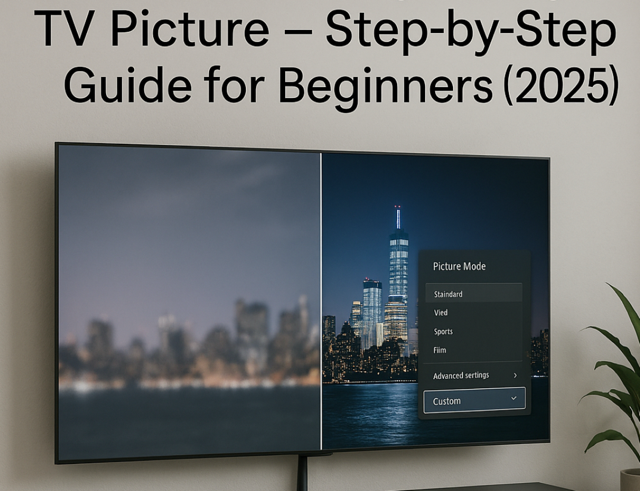If you’re struggling to fix blurry TV picture in 2025, you’re not alone. I bought my brand-new TV excited to see sharp, crystal-clear images — but instead, I faced the same blurry picture issue many of you are experiencing right now.
After a lot of trial and error, hours spent adjusting settings, and reading countless forum posts, I finally discovered what truly works to fix blurry TV pictures. In this complete 2025 step-by-step guide, I’ll share exactly how I fixed my blurry TV picture on Samsung, LG, and TCL TVs — so you don’t waste hours like I did. 🔧📺
Step 1: Checking Basic Connections 🔌
Initially, I overlooked the simplest solution: checking cables. My HDMI cable wasn’t fully plugged in, causing picture degradation. Ensuring all cables are securely connected can drastically improve picture quality.
Quick tip: Always use certified HDMI 2.1 cables for the best results, especially for 4K or HDR content.
Step 2: Choosing the Correct Resolution 📺
I realized my TV defaulted to a lower resolution out-of-the-box. To fix this blurry TV picture in 2025:
- Press your remote’s Home/Menu button.
- Navigate to Settings → Picture → Resolution.
- Select the maximum resolution available (usually 4K or 1080p).
Doing this immediately enhanced my TV’s clarity and sharpness.
Step 3: Adjusting Sharpness Settings 🔧
Contrary to popular belief, setting sharpness too high can actually create unwanted distortion. Here’s the optimal sharpness setting that fixed my blurry image:
| TV Brand | Ideal Sharpness |
| Samsung | 10-15 |
| LG | 10-20 |
| TCL | 5-15 |
Lowering sharpness to these ranges made the image naturally clearer and smoother.
Step 4: Turning Off Unnecessary Picture Enhancements 🚫
I found many “enhancements” added by default actually harmed image quality. Specifically, turning off these features helped:
- Noise Reduction (NR)
- MPEG Reduction
- Motion Smoothing (except when watching sports)
Disabling these improved picture sharpness noticeably.
Step 5: Correcting Aspect Ratio and Zoom Settings 🔍
Another overlooked setting was the aspect ratio. Here’s how I optimized it:
- Go to Settings → Picture → Aspect Ratio
- Set to “Just Scan” or “Original” (varies by brand)
This prevented unnecessary zooming that blurred details and edges.
Step 6: Calibrating My TV’s Picture Mode 🛠️
Choosing the right picture mode is essential. Here are my preferred modes:
- Samsung: Movie or Filmmaker Mode
- LG: Cinema or Expert Mode
- TCL: Movie or Smart HDR
These modes provided the most accurate and crisp image without exaggerated brightness or colors.
Step 7: Enhancing HDR Clarity 🌟
HDR content looked blurry until I adjusted specific HDR settings:
- HDR Brightness: Moderate
- HDR Color Enhancement: Off or Low
- Local Dimming: High (for LED/Mini-LED TVs)
Adjusting these settings made HDR content look stunning and clear.
Step 8: Updating TV Firmware ⚙️
After encountering persistent issues, a firmware update dramatically improved image processing and clarity:
- Open Settings → Support → Software Update
- Install the latest update available
This easy step solved many minor glitches affecting picture quality.
Real-Life Example: My TCL TV Experience 📸
Personally, my TCL Mini-LED TV (C7K) showed huge improvements after applying these steps. Initially blurry, it became sharp and vibrant, enhancing my gaming and streaming experience. Images from Netflix series like “The Witcher” were exceptionally clearer and detailed.
Personal Quick Tips for Maintaining TV Clarity 💡
- Regularly update firmware.
- Use recommended picture modes.
- Check connections monthly.
- Regularly clean the screen gently with a microfiber cloth.
Common FAQs Based on My Experience ❓
Q: Why does my new 4K TV look blurry?
Usually due to incorrect resolution settings, poor cable quality, or overly high sharpness settings. Follow my step-by-step guide above to fix blurry TV picture 2025 issues.
Q: Does HDMI cable quality affect clarity?
Absolutely. Using certified HDMI 2.1 cables improved my TV’s clarity significantly.
Q: Is turning off Motion Smoothing recommended?
Yes, unless you’re watching fast-paced sports, turning it off usually gives a clearer, more natural image.
Q: What is the optimal sharpness setting for gaming?
Keep it low (10-15) for gaming. High sharpness settings can introduce visual artifacts.
Final Thoughts: A Clear Success Story 🌟
Fixing my blurry TV picture was simpler than expected once I followed these clear steps. Now my TV consistently delivers a stunning, crystal-clear picture, significantly enhancing my viewing experience. If you’re experiencing similar issues, applying these easy and proven solutions can quickly transform your TV from blurry to brilliant!