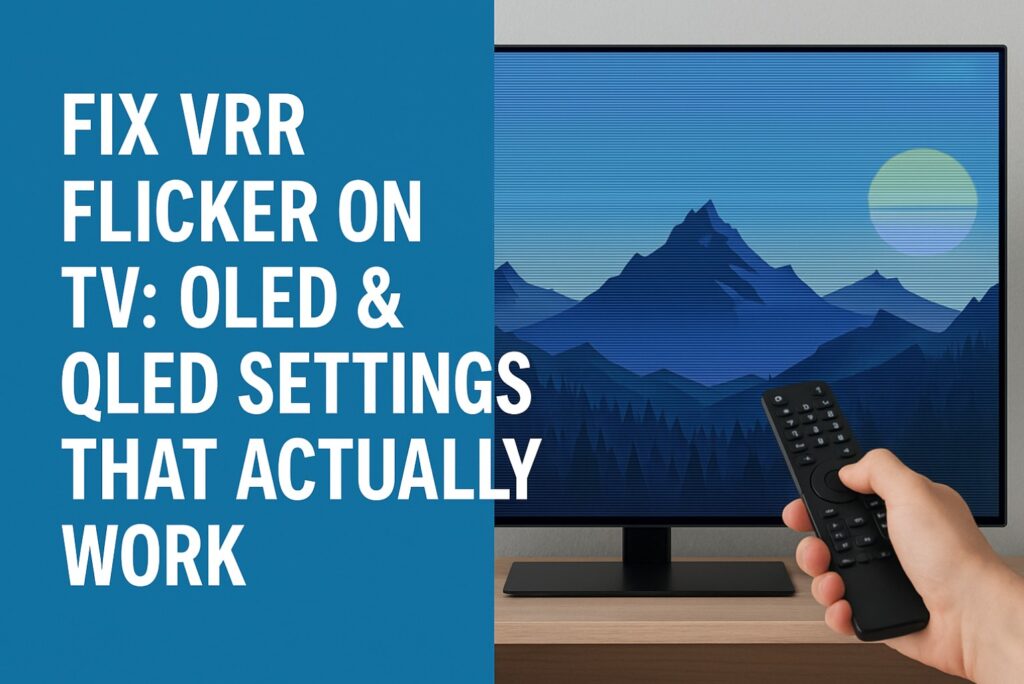You sit down for a night drive in your favorite game, neon cutting the rain, and then—flicker. Blacks pump, shadows breathe, the scene shivers when the frame rate dips. Variable Refresh Rate should make things smoother, not distract you. This guide shows you how to fix VRR flicker on TV without guesswork: what to change, where to change it, and why it works. We’ll keep the tone human and the steps calm—small moves that settle the picture, so the story can flow again. ⚡️
Quick Takeaways (read this before you dive)
- Flicker during VRR usually comes from near-black instability: the panel’s local dimming and tone mapping are fighting the fluctuating frame times.
- The fastest wins: lower local dimming to Low, keep black/contrast “enhancers” off, use Game mode, and—where possible—cap the minimum FPS a little above the panel’s worst zone.
- If you can’t tame it in a given game, turn VRR Off for that title and choose the steadier mode (60 fps locked often looks cleaner than unstable 80–100 fps).
- Menu paths differ by brand and year; when in doubt, remember: Settings → Picture / Game / General and look for VRR, Local Dimming, Black Level, Contrast Enhancer, Motion, HDR tone mapping.
Why VRR Flicker Happens (the 30-second version)
VRR lets your TV match its refresh to the game’s frame rate. When frames arrive unevenly—especially below ~60 fps—near-black areas can tickle the panel’s algorithms (local dimming, ABL/ASBL, tone mapping). The backlight or OLED drive chases the changing frames and produces pulsing or gamma shifts. You fix VRR flicker on TV by reducing the “auto magic” that overreacts in the dark, and by keeping frame times steadier.
The 10-Minute Fix (works on most TVs) 🔧
Follow in order. Stop when the picture calms down.
- Use the TV’s Game mode
It trims processing that exaggerates flicker. Don’t add motion smoothing—VRR already manages motion. - Local Dimming → Low (or Off if Low doesn’t help)
High dimming zones hunt brightness in dark scenes under VRR. Low reduces pumping. - Turn off “Contrast Enhancer/Black Enhancer/Dynamic Contrast”
These stretch shadows dynamically; under VRR, they breathe. Off is calmer. - Sharpness/Noise Reduction → Low/Off
Over-processing creates halos and shimmer that read like flicker. - HDR tone-mapping: prefer HGIG (if available)
HGIG leaves the tone mapping to the game, reducing tug-of-war with the TV. - Cap the frame rate (per game/PC)
If your panel flickers most under 50–60 fps, cap at 60 or a stable 90/120. A steady lane beats a noisy sprint. 🎮 - Raise gamma one notch OR nudge “Shadow Detail/Black Level” +1
Tiny lift at near-black can keep zones from “snapping” on/off. - Disable BFI/OLED Motion / Clear Motion
Black frame insertion fights VRR; leave it off while you test. - HDMI sanity
Use a certified Ultra High Speed cable on the TV’s HDMI 2.1 port; set the input to Enhanced/2.1 and keep ALLM on.
If this calms the image, you’re done. If not, tune brand-by-brand below.
Brand-by-Brand Quick Table (start points)
(Menu names can vary; use them as landmarks.)
| Brand | Core toggles for calmer VRR | Optional nudges |
|---|---|---|
| LG OLED (webOS) | Picture: Game Optimizer • Fine Tune Dark Areas +1–2 • OLED Motion Off • Dynamic Contrast Off • HGIG | Black Level: Limited/Auto (match source) • Local Dimming (on miniLED LCDs): Low |
| Samsung QLED/Neo QLED (Tizen) | Game Mode • Game Bar check VRR • Local Dimming Low • Contrast Enhancer Off | Shadow Detail +1 • Color Space Auto/Native depending on title stability |
| Sony (Google TV) | Picture: Game • Input: Enhanced 4K • VRR On • Local Dimming Low • Smooth Gradation Off/Low | Black Adjust Off • Gamma +0.1–0.2 |
| Hisense (Google TV) | Game Mode • Local Dimming Low • Ultra Smooth Motion Off | Active Contrast Off • Noise Reduction Off |
| TCL (Google TV) | Game Mode • Local Dimming Low • Dynamic Contrast Off | Black Stretch Off • Gamma +1 step |
Console-Specific Tips
PlayStation
- VRR: Automatic (supported games only). If a title flickers, try its 60 fps mode or turn VRR off just for that game.
- Graphics Mode: Prefer the Performance option if it keeps 60+ fps; unstable Fidelity modes can flicker more in dark scenes.
For overall PlayStation setup (4K120, VRR, HDR, PSSR), see:
→ PS5 Pro TV Settings: 4K120, PSSR & Ray Tracing (applies broadly to PS5 as well):
https://tvcomparepro.com/ps5-pro-tv-settings-2025-4k120-pssr-ray-tracing/
Xbox
- VRR: On (console-wide). Use FPS Boost only if it stays stable.
- If a game dives into the 40s, cap at 60 when possible—less flicker, more calm.
PC (NVIDIA/AMD)
- G-SYNC Compatible or FreeSync On; V-Sync often On in control panel + Off in game is a solid baseline.
- Cap fps a tad below max refresh (e.g., 117 for 120 Hz) to avoid hitting the limiter.
- Avoid exotic EDID/CRU tweaks unless you know why; keep it reversible.
Advanced: When the Night Is the Problem 🌙
Most VRR flicker shows up in near-black content—dim streets, caves, space scenes. Panels struggle to decide if a zone should be on or off as frames fluctuate. A practical recipe:
- Lift the floor slightly: gamma +0.1 or a Shadow Detail bump.
- Keep zone behavior tame: Local Dimming Low.
- Let the game map HDR: HGIG where offered.
- Avoid extremes: no “Black Frame Insertion” or heavy “Smooth Gradation”.
If after these you still see pronounced pumping, the game’s own frame pacing may be the culprit. In that case, pick a locked 60 fps mode and enjoy the consistency.
Troubleshooting by Symptom
| Symptom | What it really means | What to try |
|---|---|---|
| Pulsing brightness only in dark scenes | Local dimming + unstable fps | Local Dimming Low, HGIG, gamma +0.1, cap fps |
| Grey blacks / washed image in VRR | Range/level mismatch or over-processing | Black Level match (Limited vs Full), Contrast Enhancer Off, Shadow Detail +1 |
| Fine flicker on edges | Sharpening/NR artifacts | Sharpness low, Noise Reduction Off, disable edge enhancement |
| Flicker appears only below ~55 fps | Panel’s “bad zone” | Cap at 60 or push to a steady 90/120 if possible |
| Judder + flicker together | Motion smoothing re-enabled | Motion Off/Low, keep to Game mode |
| Only certain games flicker | Title-specific frame pacing | Use that game’s 60 fps/“Performance” mode; turn VRR Off just for it |
Step-by-Step: Your Stable VRR Recipe
- Switch to Game mode and reset the picture preset to default (avoid inherited tweaks).
- Local Dimming → Low, Contrast Enhancer → Off, Dynamic Contrast → Off.
- HGIG On (if available), otherwise keep tone mapping standard—not “Dynamic”.
- Sharpness 0–10 (brand-dependent), Noise Reduction Off.
- In a dark scene, raise gamma by a notch or Shadow Detail +1.
- Test in your worst-case scene: slow pan in a dark alley.
- If you still see pumping: cap fps (60 on console, steady cap on PC).
- If the title remains unstable: disable VRR just for that game and pick the faithful 60 fps lane.
- Save a per-input/per-app preset (most TVs allow this) so you don’t redo steps later. ✅
Brand Notes & Menu Hints (paths may vary by model)
- LG webOS: Home → Settings → Picture → Game Optimizer. Tweak Fine Tune Dark Areas and set OLED Motion Off. On miniLED models, Local Dimming → Low.
- Samsung Tizen: Settings → Picture → Game Mode. Game Bar shows Hz/VRR; set Local Dimming Low and Contrast Enhancer Off.
- Sony (Google TV): Settings → Channels & Inputs → External Inputs → HDMI signal format = Enhanced (for the port used). Picture → Game. Local Dimming Low, Black Adjust Off.
- Hisense (Google TV): Quick Settings → Game Mode; Picture → Local Dimming Low; Ultra Smooth Motion Off.
- TCL (Google TV): Picture → Game Mode; Local Dimming Low; Dynamic Contrast Off. For Google TV-side smoothness, also see our setup guide below.
Extra Value: PC + TV Checks for Crystal Text
- Label the HDMI input as PC where available; this tends to force 4:4:4 chroma.
- In GPU control panel: output RGB Full (PC) for desktop use; match Black Level on TV.
- Avoid mixed “Dynamic Contrast” while browsing—what looks like “flicker” may be sharpening+NR dance.
For a complete desktop setup (and 4:4:4 checklist), see:
→ Use Your TV as a Second Monitor — Complete Setup & Optimization Guide:
https://tvcomparepro.com/use-your-tv-as-a-second-monitor-2025/
The 7-Day “Calm Motion” Routine (one minute a day) 🙂
Day 1: Switch to Game and apply the 10-Minute Fix.
Day 2: Tune Local Dimming Low, Contrast Enhancer Off; re-watch the same dark scene.
Day 3: Try HGIG; nudge gamma +0.1 if needed.
Day 4: Cap fps (60 or a steady number your setup holds).
Day 5: Ensure BFI/Motion is Off; verify HDMI input is Enhanced/2.1.
Day 6: Re-test two games: one stable, one problematic. Save separate presets.
Day 7: Power-cycle TV/console/PC to clear cobwebs; enjoy the quiet picture. 🙂
FAQ
How do I actually fix VRR flicker on TV in under 10 minutes?
Use Game mode, set Local Dimming to Low, turn Contrast Enhancer/Dynamic Contrast Off, prefer HGIG, and cap fps to a stable lane (60, 90, or 120). If a title still flickers, disable VRR just for that game.
Is VRR supposed to flicker?
No—VRR aims to reduce tearing/stutter. Flicker happens when near-black algorithms overreact to frame-time swings. Taming dimming/tone-mapping usually calms it.
Why do dark scenes flicker more?
Because dimming zones and gamma curves are most sensitive near black. Small frame-time changes trigger visible brightness steps.
Does HGIG always help?
Often. It hands HDR tone mapping to the game, which reduces “double mapping” fights with the TV. If a game ignores HGIG, use the TV’s standard mapping.
Should I keep VRR On even at 60 fps locked?
You can, but if the game truly locks 60 fps, VRR adds little. If VRR introduces artifacts for that title, turn it off and enjoy the clean lock.
Do cables matter?
At high bandwidths, yes. Use a certified Ultra High Speed HDMI cable on the TV’s 2.1 port.
Why does raising gamma help?
A tiny lift moves shadow detail away from the unstable knee of the curve, so zones stop toggling.
Is PC different from console here?
PC lets you set precise caps (RTSS, driver options) and curate G-SYNC/FreeSync behavior. The principle remains: steady frame times + calm TV processing.
Final Verdict
VRR flicker is a conversation between frames and panel—too often a quarrel. You don’t need to win an engineering degree to settle it. Put the TV in Game mode, tame the dimming, keep the enhancers quiet, give HDR a single narrator (HGIG when possible), and pick a steady frame lane. The scene stops breathing, the shadows sit still, and motion turns from a stuttered whisper into a clean, confident line. Enjoy the calm. 🌿
Helpful follow-ups on TVComparePro:
- Google TV 14 Best Settings — The Speed Upgrade
https://tvcomparepro.com/google-tv-14-best-settings-speed-up-sony-hisense-tcl/ - PS5 Pro TV Settings: 4K120, PSSR & Ray Tracing
https://tvcomparepro.com/ps5-pro-tv-settings-2025-4k120-pssr-ray-tracing/ - Use Your TV as a Second Monitor — Complete Setup & Optimization Guide
https://tvcomparepro.com/use-your-tv-as-a-second-monitor-2025/