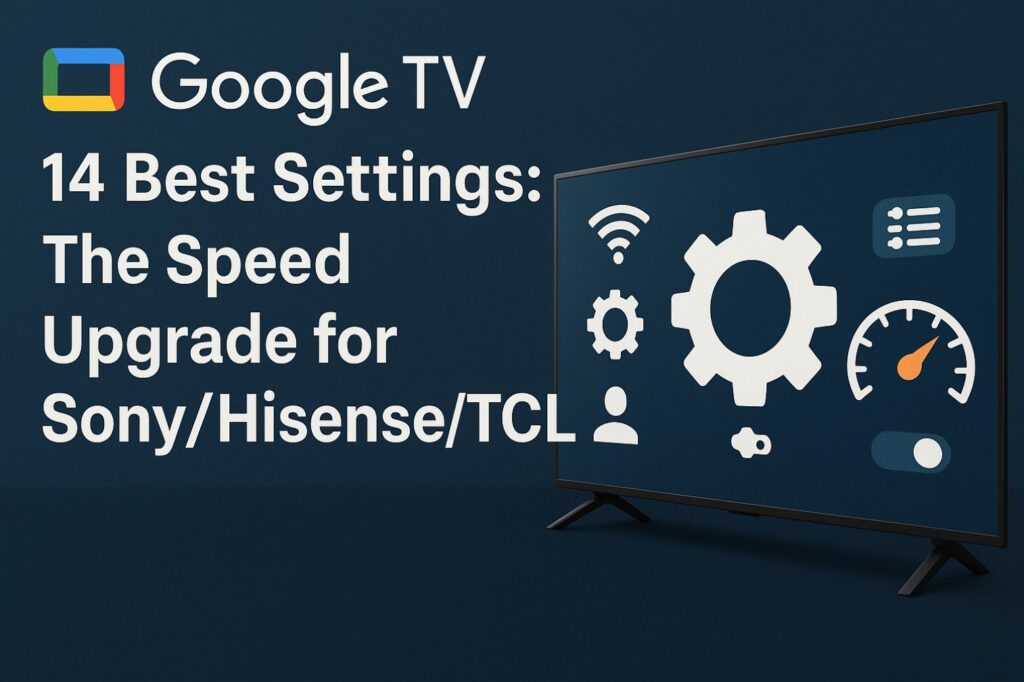If your TV just moved to Google TV 14 and the interface almost feels quick—like a runner tying a shoelace mid-sprint—this guide is for you. We’ll dial in Google TV 14 best settings so apps open with less hesitation, motion looks natural, text is crisp, and audio stays in sync. No risky hacks, no myths—just what consistently works across Sony, Hisense, and TCL sets.
Promise: in under an hour, you’ll tame stuttery menus, quiet the soap-opera look, reduce blackouts during frame-rate changes, and keep eARC steady—then forget about settings and actually watch stuff.
A quick note on accuracy
Menu names change by year and region. When we give paths, treat them as a compass, not gospel—menu paths can vary by model; check Settings > Picture / Sound / General if wording differs. Also, your HDMI cables and connected devices matter as much as the TV. A weak link anywhere (cable, AVR, soundbar) can look like “TV lag”.
The foundation: clean system, clean picture
Let’s build speed the boring but reliable way: update → reboot → set light processing → confirm the HDMI format on the right input. This gets rid of 90% of phantom issues before you touch any “advanced” toggle.
1) Update, then power-cycle
Update the TV software and your apps, then unplug the TV for ~30 seconds and plug it back. This clears stale caches after the OS shift to 14 and restores snappiness.
2) Pick a light picture preset
Start with Game (for responsiveness) or Cinema/Filmmaker (for accuracy). In either case, turn Sharpness way down and disable Noise Reduction/MPEG NR/Edge Enhancement. Over-processing makes the UI look harsh and can fake “lag”.
3) Motion sanity
Set De-judder and De-blur to Low or Off. That’s usually enough to smooth pans without the soap-opera glaze. If sports look jittery, nudge De-blur up one notch and stop there. 🎬
4) The right HDMI format on the right port
For consoles or PCs, switch that HDMI input to Enhanced / HDMI 2.1 (wording varies). This reduces blackouts when apps change frame rate or HDR and unlocks 4K120/VRR if your model supports it.
5) eARC that doesn’t drift
If you use a soundbar or AVR: set eARC = Auto, Digital Audio = Passthrough/Auto. If voices lag behind lips, toggle PCM—if sync returns, you’ve found a decoding bottleneck in the audio chain. For deeper fixes specific to TCL (and broadly applicable), see:
– Fix HDMI ARC Audio Delay on TCL TVs 2025
Copy-worthy settings table (safe starting point)
| Area | Setting | Why it helps |
|---|---|---|
| System | Software update → Up-to-date, then power-cycle | Clears post-update quirks; restores app snappiness |
| Picture | Game or Cinema/Filmmaker preset | Light processing = faster feel and cleaner UI |
| Sharpness & NR | Sharpness low; NR/MPEG NR/Edge Enhancement Off | Prevents halos, shimmer, and UI smear |
| Motion | De-judder/De-blur Low or Off | Avoids soap-opera, reduces processing load |
| HDMI | Port format Enhanced / HDMI 2.1 | Fewer blackouts during frame-rate/HDR changes; unlocks gaming features |
| Audio | eARC Auto, Digital Audio Passthrough/Auto | Stable formats; easier lip-sync |
| Energy | Optimized | Balanced speed vs standby, fewer wake hiccups |
Brand-specific notes (Sony • Hisense • TCL)
Remember: names shift by model year. If you can’t find a label, look for an equivalent under Settings > Picture / Sound / General / Inputs.
Sony (Google TV)
Use the Game preset for responsiveness or Cinema for film nights. Switch the HDMI port you use to Enhanced (or Enhanced (Dolby Vision) on some inputs). Keep motion Low; for sports, add only a pinch of De-blur. Set eARC = Auto, Pass-Through = Auto. If you rely on frame-rate matching in streaming apps, brief blackouts during changes are normal without QMS.
Hisense (Google TV)
Put the HDMI port on Enhanced/2.1. Leave Ultra Smooth Motion Off for apps/menus; if football looks too choppy, nudge motion Low just for live sports. Local Dimming Low can reduce luminance pumping in bright menus; push it higher for movies if you prefer.
TCL (Google TV)
Use Enhanced 4K on the HDMI input for consoles/PC and keep Game Mode On for responsiveness. If you notice flicker or luminance shifts in apps, set Local Dimming Low in streaming, High in films. For a bigger speed cleanup on the smart side, this guide helps across models:
– Speed Up TCL Google TV 2025 – Fix Lag & Boost Performance
For high-refresh PC use on supported TCLs (and a clear 4:4:4 checklist that also benefits desktop apps), see:
– TCL 144Hz settings & Game Bar (2025 Guide)
– Use Your TV as a Second Monitor 2025 – Complete Setup & Optimization Guide
How to make Google TV 14 actually feel faster
The OS update lays a better foundation, but clutter still slows you down. Open the app list and uninstall what you never touch. Disable autoplay previews if your model offers it. Reboot once more to rebuild caches without the baggage. If you’re comfortable, you can enable Developer Options (Settings → System → About → press OK on “Android TV OS build” seven times) and set animation scales to 0.5×. This doesn’t “overclock” anything; it just shortens transitions so the UI feels lively. ✨
Advanced: motion, frame-rate changes, and the codec reality (artist’s cut)
Motion is a kind of story rhythm. When cadence is right, the image flows like a steady breath; when it isn’t, you feel every seam. If a film looks jumpy on Google TV 14, you’re likely watching 24p tucked inside a 60p container. Heavy smoothing smears the scene; instead, keep motion at Low, enough to soften edges without repainting reality.
Frame-rate switches are costume changes between scenes. Sometimes the stage goes dark for a blink while the HDMI chain renegotiates. If your gear supports the quick-change tricks—QMS and VRR—that blackout shrinks to a polite nod. If not, don’t panic: a short black flash during app or playback changes is normal, not a fault.
And then there’s AV1, the new language of compression that stretches quality further on the same bandwidth. Where your hardware speaks it fluently, streaming looks cleaner at a fixed bitrate (or equally clean with fewer bits). Where it doesn’t, you’ll still be fine—just know that newer devices handle that language with less effort. The important part is not chasing every acronym, but listening to the picture: turn off the gimmicks, let pixels breathe, and keep only the processing that serves the scene. 🙂
Troubleshooting without the panic
If menus feel heavy after updating, give the TV a proper rest: power it down at the socket for half a minute and start fresh. Set the Energy mode to Optimized, trim unused apps, and—if you want a subtle lift—set UI animations to 0.5×. If the screen occasionally blinks to black when switching apps, make sure that input is on Enhanced/HDMI 2.1; without full QMS support across your chain, small blackouts are the normal curtain-drop between acts.
Lip-sync drifting out of alignment is usually solvable. Keep eARC on Auto and Digital Audio on Passthrough/Auto. If one press of PCM brings voices back to faces, you’ve found a decode path that needs different handling in your AVR or soundbar. Our audio-delay guide walks through common patterns and fixes step by step.
If the soap-opera sheen creeps back after a firmware update, turn motion down again; some TVs quietly re-enable smoothing. If the UI looks over-etched, lower Sharpness and disable Noise Reduction/Edge Enhancement. Clean edges come from good signal and gentle processing, not from sharpening cranked to eleven.
A one-minute-a-day “smoothness” routine (7 days to effortless)
On the first day, update everything and power-cycle. On the second, uninstall a few forgotten apps and breathe the empty space. On the third, make sure the console’s port is Enhanced/2.1 and label it PC if you use a computer—your text will thank you with true 4:4:4. On the fourth, revisit motion: Low for sports, Low/Off for films. On the fifth, test audio: toggle eARC and briefly PCM to pinpoint drift, then return to Passthrough if all is well. On the sixth, shorten UI animations to 0.5×. And on the seventh, cold reboot once more. Little rituals, big calm. ✨
FAQ
What are the best Google TV 14 best settings for most people?
Choose a light preset (Game or Cinema/Filmmaker), keep Sharpness low, disable Noise Reduction and Edge Enhancement, set De-judder/De-blur Low or Off, switch your HDMI port to Enhanced/HDMI 2.1, and use eARC Auto with Digital Audio Passthrough/Auto. Keep the app list lean and reboot after major updates.
Did my Sony actually get Google TV 14?
If you’re in the current rollout group, you’ll see the update under Settings → System → Software update. Rollouts are staggered by model and region; if you don’t see it yet, you likely will soon.
Is Picture-in-Picture universal on 14?
It depends on the model’s hardware and firmware. Some devices expose PiP, others don’t; the OS supports it where the underlying platform allows.
Why does the screen blink black when switching apps or formats?
That’s the HDMI chain renegotiating frame rate and HDR. QMS/VRR can shorten the blackout, but a brief flash is normal on many setups.
Why do films look jumpy sometimes?
You’re probably viewing 24p content wrapped in 60p. Keep motion Low to soften cadence judder without inventing frames.
Should I force higher refresh everywhere?
Not unless you have a special reason. Some apps ignore it, and you may trade efficiency for little real-world gain.
Does AV1 matter to me?
If your device and app use it, you get more picture for the same bitrate (or similar picture at lower bitrate). Newer hardware supports it better; older sets may not decode it in hardware.
What about gaming on Google TV 14?
The OS won’t conjure features your panel or ports don’t have. But the right Enhanced/2.1 port, Game Mode, and tidy motion settings reduce handshake delays and input lag, making 60–120 Hz gaming feel more consistent. 🎮
Final Verdict
The secret to Google TV 14 best settings is that there isn’t a secret—just a handful of generous habits. Keep processing light, let motion breathe, choose the right HDMI format, and treat your app list like a quiet library. Pair that with stable eARC and the occasional fresh reboot, and the interface stops shuffling and starts to glide. It’s like wiping condensation from a window: the view doesn’t change, but suddenly you can see. Enjoy the calm picture—and the silence where the stutter used to be. 🌿
Helpful follow-ups on TVComparePro :