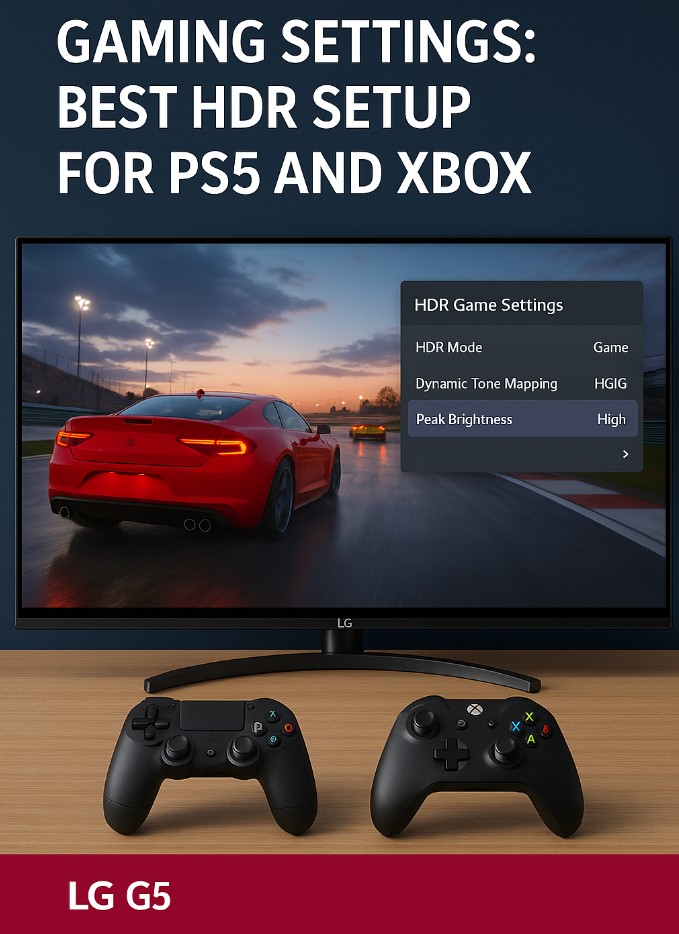LG G5 HGIG gaming settings are a mystery for many new owners of this flagship OLED. On forums and Reddit, the same questions appear daily: Should I enable HGIG? What’s the difference between HGIG and Dynamic Tone Mapping? Does HGIG improve HDR gaming on PS5 and Xbox?
The LG G5 arrives as the evolution of LG’s OLED line — brighter, sharper, and built with gamers in mind. But to unlock its true HDR potential, you need to configure HGIG properly. In this guide, we’ll walk step by step through what HGIG does, why it matters, and how to set it up for flawless HDR gaming on PS5, Xbox Series X, and PC.
Quick Takeaways 🎮
| Feature | What HGIG Does | Why It Matters |
|---|---|---|
| HGIG ON | Lets the console control HDR tone mapping | More accurate, avoids double processing |
| Dynamic Tone Mapping (DTM) | TV adjusts HDR dynamically | Brighter but less accurate |
| Best for PS5/Xbox | HGIG + proper console HDR calibration | Matches creators’ HDR intent |
| For PC | HGIG + GPU calibration | Keeps HDR consistent across games |
What is HGIG and Why Does It Matter?
HGIG stands for HDR Gaming Interest Group, a standard created by major TV and console makers (LG, Sony, Microsoft) to ensure HDR games look the way developers intended.
Without HGIG, your TV and console can both apply tone mapping → causing over-bright highlights or crushed shadows.
- HGIG ON: The console manages HDR output → more accurate, consistent.
- HGIG OFF / DTM ON: The TV stretches brightness dynamically → more “wow” effect, but less true-to-source.
👉 In short: HGIG = reference, DTM = enhanced. Gamers who want competitive accuracy should choose HGIG.
How to Enable HGIG on the LG G5
Menu paths may vary slightly by firmware, but here’s the reliable way:
- Press Settings on your LG G5 remote.
- Go to Picture → Advanced Settings → Brightness → Dynamic Tone Mapping.
- Choose HGIG.
That’s it — HGIG is now active. 🎯
💡 Tip: If you don’t see HGIG, update your firmware to the latest version.
Calibrating HDR on PS5 with HGIG
The PS5 has a built-in HDR calibration tool that aligns perfectly with HGIG.
- On PS5, go to Settings → Screen and Video → Video Output → Adjust HDR.
- Follow the three screens where you adjust brightness until the symbol is barely visible.
- With HGIG enabled on your LG G5, the PS5 now sets HDR range correctly.
👉 Result: No double tone mapping, accurate HDR highlights, and preserved shadow detail.
Calibrating HDR on Xbox Series X/S with HGIG
Xbox calibration is a bit more detailed but very powerful.
- On Xbox, go to Settings → General → TV & display options → Calibrate HDR for games.
- With HGIG enabled on your LG G5, follow the step-by-step brightness adjustments.
- Save the calibration profile.
💡 Pro tip: Xbox stores HDR calibration per device, so once done, it applies to all games.
Using HGIG for PC Gaming
On PC, HDR management depends on GPU control panels:
- Nvidia users: Enable HDR in Windows, then adjust tone mapping in the Nvidia Control Panel.
- AMD users: Use Radeon settings for HDR adjustments.
- Intel users: Follow Intel Arc Control steps.
👉 Keep HGIG enabled on the LG G5, let your GPU define HDR tone mapping.
HGIG vs Dynamic Tone Mapping: Which Should You Use?
| Setting | Pros | Cons | Best Use |
|---|---|---|---|
| HGIG | Accurate HDR, no double tone mapping | Slightly dimmer highlights vs DTM | PS5, Xbox HDR gaming 🎮 |
| DTM (On) | Brighter image, more “pop” | Not creator-intended, may clip detail | Casual players, daytime viewing ☀️ |
| DTM (Off) | Consistent, TV ignores tone mapping | May look flat in some games | SDR content, movies |
👉 If your goal is HDR gaming accuracy, HGIG is the correct choice.
Advanced Tips for LG G5 HGIG
- Set Game Mode ON for lowest input lag.
- Keep OLED Pixel Brightness high in HDR but don’t max it to avoid ABL dimming.
- Turn Energy Saving OFF when gaming — it interferes with brightness.
- Use ALLM (Auto Low Latency Mode) for consoles → the TV switches automatically into Game Mode.
- Enable VRR (Variable Refresh Rate) in both console and TV for smooth frame pacing.
Mistakes to Avoid 🚫
- Leaving HGIG OFF → results in double tone mapping.
- Running Energy Saving ON → limits HDR brightness.
- Using wrong HDMI port → only HDMI 1–4 on the G5 are full HDMI 2.1.
- Forgetting to calibrate console HDR after enabling HGIG.
Real-World Impressions
- PS5 in Horizon Forbidden West: Colors look more natural, sky detail is preserved, no blown highlights.
- Xbox in Forza Horizon 5: Sunlight dazzles but without clipping, roads keep texture. 🏎️
- PC in Cyberpunk 2077 HDR: Night city neon pops while shadows stay intact.
HGIG doesn’t exaggerate; it refines. The LG G5 with HGIG feels like a director’s cut — less flashy than DTM, but more faithful.
FAQ
Q: What are the best LG G5 HGIG gaming settings for PS5?
Enable HGIG under Dynamic Tone Mapping, then run PS5’s HDR calibration tool.
Q: Should I use HGIG or DTM on LG G5?
HGIG for accuracy and competitive gaming. DTM if you prefer brighter, more exaggerated HDR.
Q: Does HGIG reduce brightness?
Yes, compared to DTM, but it prevents clipping and shows more detail.
Q: Do I need to recalibrate HDR every time?
No — once HGIG is enabled and console HDR calibration is done, it stays consistent.
Q: Can HGIG cause input lag?
No — input lag is the same in Game Mode whether HGIG or DTM is used.
Q: Does HGIG work on all games?
Most modern HDR titles support it, but some older games may still behave differently.
Final Verdict
The LG G5 HGIG gaming settings unlock the true HDR power of this flagship OLED. HGIG ensures that HDR is shown exactly as intended — no double processing, no exaggerated brightness, just faithful reproduction of detail and color.
- PS5/Xbox gamers: HGIG is the setting to trust.
- Casual or daytime viewers: You might prefer Dynamic Tone Mapping for extra punch.
✨ With HGIG properly set, the LG G5 doesn’t just display your games — it translates the developers’ vision directly to your living room, with every highlight and shadow preserved.