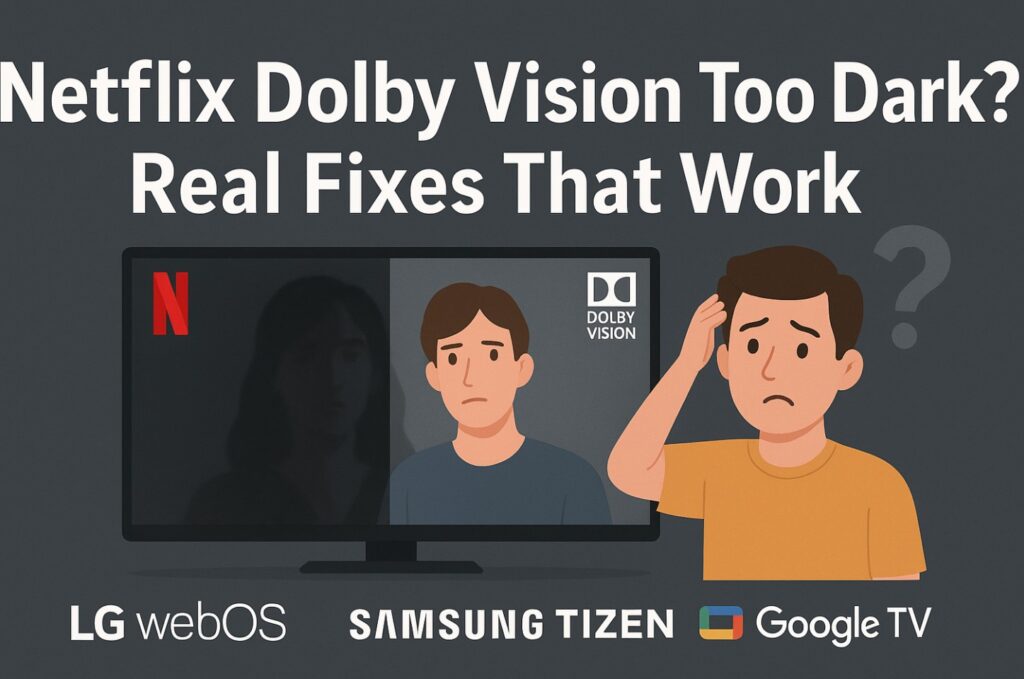Netflix Dolby Vision too dark drives people nuts: you press play, and the picture looks gloomy, faces are hard to see, and the TV you love suddenly feels “broken.” Good news: nothing is broken. Dolby Vision (DV) is mastered for dark rooms—like a cinema. If your living room is bright, the same picture can feel dim. In this guide I’ll show clear, safe steps, written in plain English, so anyone (yes, even if you’re 70 and not “techy”) can make Netflix brighter without ruining the picture. We’ll cover LG webOS, Samsung Tizen, and Google TV (Sony/TCL). 🙂
Quick Takeaways for “Netflix Dolby Vision too dark” (read this first)
- In daylight, DV often looks too dark because it’s designed for dark rooms.
- The fastest fix: choose the TV’s brighter Dolby Vision mode (e.g., Cinema Home / Dolby Vision Bright), turn on a small lamp behind or near the TV, and raise Black Level one notch.
- If a single title is still gloomy, switch that title to HDR10 (when your device allows it) for daytime, then go back to DV at night.
- For consoles and boxes, make sure only one thing is doing tone-mapping (TV or device), not both. 🎮
Step-by-step Fixes You Can Do Right Now
Follow the section for your TV. If an option name is a little different on your model, don’t stress—pick the closest name. Menu paths can vary by model.
A) LG TVs (webOS)
- Open Netflix → start any Dolby Vision movie or show.
- Press Settings (gear icon) → Picture.
- Picture Mode (Dolby Vision): choose Cinema Home (brighter) for daytime. At night, switch to Cinema (more accurate).
- Peak Brightness: set to High.
- OLED Pixel Brightness: increase a little (for daytime try +5 to +10).
- Black Level / Shadow Detail: raise one step if faces are lost in shadow.
- Dynamic Tone Mapping: keep Off for movies. (If you still want more pop by day, keep Cinema Home and leave DTM Off.)
- Optional: place a small lamp or bias light behind the TV. This makes the picture feel brighter without washing it out. 💡
Using a console or external box?
- In Game Optimizer, set HGIG = On, then re-run your console’s HDR setup.
- Don’t use TV Dynamic Tone Mapping for games when HGIG is on.
- Need a hand? Our quick guide helps: HGIG gaming settings for PS5/Xbox.
B) Samsung TVs (Tizen)
Samsung doesn’t use Dolby Vision on Netflix; you’ll get HDR10/HDR10+. The “too dark” feel can still appear in bright rooms.
- Picture Mode (HDR): choose Movie or Filmmaker.
- Peak Brightness: High.
- ST.2084 (Gamma): leave at 0 (neutral). If still too dim, try +1.
- Shadow Detail: 0 (or +1 if very dark near black).
- Contrast Enhancer: Off (only use Low in very bright rooms, and turn it off again at night).
- Add a small lamp behind the TV for daytime. Samsung’s matte screens already help with reflections—light still helps your eyes adapt. 😎
Gaming?
- Turn Game Mode on.
- Keep Game HDR moderate and stable. If VRR is enabled and dark scenes flicker, a small +1 to Black/Shadow or a soft room light often fixes it.
C) Sony & TCL TVs (Google TV)
- Picture Mode (Dolby Vision): choose Dolby Vision Bright (daytime), then Dolby Vision Cinema (nighttime).
- Peak Luminance: High (if present).
- Gamma / Black Adjust: leave neutral; if too dark, try Gamma +1 and Black Adjust Low.
- Light Sensor / Eco: Off for movie nights (sensors can dim HDR).
- Color Temperature: Warm (looks natural; don’t chase “blue white”).
- Streaming box? Turn on Match Frame Rate and Match Dynamic Range so the box sends the right signal and your TV does the mapping.
If It’s Only One Title (and always too dark)
Some movies are graded intentionally dark. If one title is the problem:
- Try HDR10 instead of DV (if your device lets you choose). HDR10 can look a touch brighter in the mid-tones on some TVs.
- Keep the small lamp on and use the “Bright” DV mode during the day.
- At night, go back to the reference DV mode for the intended look. 🌙
Simple “Why” — Without the Jargon
Think of your eyes like a camera. In a bright room, your eyes “stop down,” so the TV looks darker. In a dark room, your eyes open up and the same TV picture looks brighter. Dolby Vision assumes a dark cinema. If your room is bright, help your eyes: use the brighter DV mode, add a little light behind the TV, and nudge black level one notch. That’s it. ✅
Quick Troubleshooting Table
| Problem you see | What it usually means | Quick fix |
|---|---|---|
| Faces are too dark | Mid-tones/near-black too low | Use DV Bright/Cinema Home, raise Black Level by 1 |
| Only Netflix is dim | App or signal quirk | Restart app/TV, check Match Dynamic Range, try HDR10 for that title |
| Night looks fine, day is dim | Room is too bright for DV | Add bias light; use DV Bright/Cinema Home by day |
| Games look dark | Double tone-mapping or VRR side-effect | Use HGIG + re-run console HDR setup; keep TV DTM Off |
| Dark scenes “flicker” with VRR | Near-black + frame rate variance | Small lamp on, +1 Black/Shadow, cap FPS in VRR range; see guide below |
Struggling with VRR flicker? Try the tips here: Fix VRR flicker on TV. 🎯
Do’s and Don’ts (to keep the picture natural)
Do:
- Use the TV’s “Bright” Dolby Vision mode only for daytime.
- Add a small lamp or bias light behind the TV.
- Make tiny changes: Black Level +1, Gamma +1 at most.
- Turn Eco/Light Sensor Off for movie nights.
Don’t:
- Crank Contrast Enhancers or Sharpness—they don’t fix brightness and can ruin detail.
- Use heavy motion smoothing; it makes movies look like soap operas. 😅
- Change five settings at once. Make one change, watch a minute, then decide.
Real-World Recipe Cards (copy & keep)
Daytime movie (any brand)
- Choose the “Bright” DV mode (Dolby Vision Bright / Cinema Home).
- Peak Brightness/Luminance: High.
- Black Level/Shadow: +1 if needed.
- Turn on a small lamp behind the TV.
Night movie (any brand)
- Choose the reference DV mode (Dolby Vision Cinema / Cinema).
- Peak Brightness/Luminance: High.
- Black Level/Shadow: 0 (neutral).
- Room dark, no Eco sensors.
Console gaming in HDR
- TV: HGIG = On (if available).
- TV: Dynamic Tone Mapping = Off (don’t double-map).
- Console: Re-run HDR setup after you change TV mode.
- If VRR flickers: +1 Black, lamp on, consider FPS cap.
Common Mistakes to Avoid
- Judging everything at noon with sun on the screen. DV is made for dark rooms; use the daytime profile.
- Maxing brightness and blowing out highlights—details disappear.
- Leaving Eco/Light Sensor on during movies—HDR can dim itself.
- Mixing HGIG and TV DTM for games—pick one boss.
- Using the wrong HDMI port for eARC or high-bandwidth sources—check your manual’s port labels.
FAQ
Q: Why is Netflix Dolby Vision too dark on my TV?
A: DV expects a dark room. In daylight, your eyes adapt and the picture feels dim. Use the brighter DV mode, add a small lamp, and raise Black Level a notch.
Q: Which is better—Cinema (DV) or Cinema Home/Dolby Vision Bright?
A: Daytime: Cinema Home / DV Bright. Night: Cinema (reference). Switch based on the room. 🌗
Q: Can I just use HDR10 instead of Dolby Vision?
A: For some titles, yes—HDR10 can look a bit brighter in the mids. Use it by day if needed, then switch back to DV at night.
Q: My games look too dark in HDR.
A: On the TV, use HGIG and turn TV DTM Off. Then re-run the console HDR setup. If VRR flickers in dark scenes, use our VRR guide below.
Q: Do “Contrast Enhancer” or “Dynamic” modes fix this?
A: They add punch, but often ruin detail. Better: use the bright DV mode and tiny black/gamma tweaks, plus a lamp.
Final Verdict
Dolby Vision isn’t broken—it’s honest. It’s graded for a dim cinema, and your living room isn’t a cinema. So don’t fight the picture with extreme settings. Use the right DV mode for the time of day, add a little light, and make small, gentle adjustments. If one film is still too moody, use HDR10 in daylight and return to DV at night. You’ll keep the director’s intent and finally see those faces clearly. 🎬✨
Keep Learning (highly recommended)
- HGIG on LG G5: step-by-step console setup
A simple, safe walkthrough to set HGIG correctly on LG webOS, then re-run your PS5/Xbox HDR calibration so games stop looking too dim or too washed out. 🎮 - Fix VRR flicker: proven settings — https://tvcomparepro.com/fix-vrr-flicker-on-tv/
- QD-OLED vs QLED: brightness, color & anti-glare — https://tvcomparepro.com/samsung-qd-oled-vs-qled-