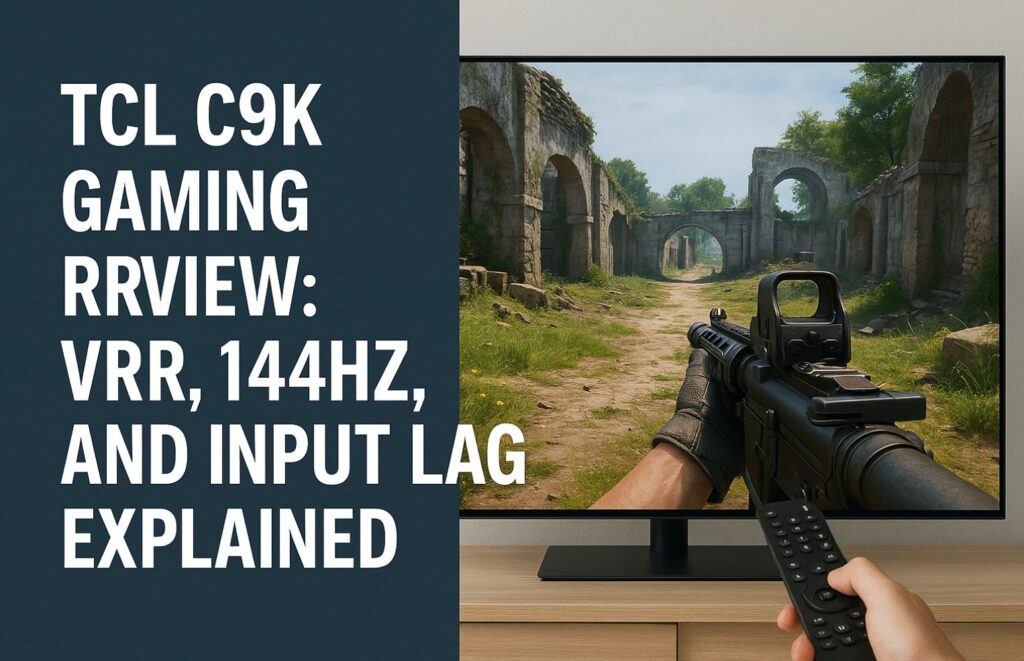This TCL C9K gaming review starts where every gamer’s story begins: in that electric pause before a match loads, controller steady in your hand, eyes fixed on the glow of the screen. If your TV falters — lag, tearing, flicker — the magic fades. But if it delivers, you fall into the world completely.
The TCL C9K arrives as TCL’s most ambitious gaming TV to date, promising 144Hz refresh rates, VRR up to the edge, and input lag numbers that rival esports monitors. In this guide, we’ll go beyond raw specs and show how it truly feels when you dive into a game.
Quick Takeaways 🎮
| Feature | Real-World Experience | Ideal For |
|---|---|---|
| VRR | Smooth frame pacing, occasional flicker in shadows | Fast-paced shooters & RPGs |
| 144Hz | Transformative on PC, capped to 120Hz on consoles | Esports, high-FPS gaming |
| Input Lag | ~6ms at 120/144Hz feels instant | Competitive gaming, fighting games |
| Local Dimming | Gorgeous contrast, halos if maxed | Balance at Medium for stability |
VRR: Keeping the Flow Alive
VRR (Variable Refresh Rate) is one of the headline features in this TCL C9K gaming review. It works like a metronome that listens, adjusting rhythm to keep music in time. Instead of tearing and stutter, gameplay flows like water.
- Strengths:
- Runs up to 144Hz over HDMI 2.1
- Full support for Xbox Series X/S, PS5, and modern GPUs
- Removes tearing in racing games and shooters
- Weaknesses:
- Flicker creeps into dark scenes 🌑
- Brightness can fluctuate with aggressive local dimming
👉 How to fix VRR flicker on TCL C9K:
Set Local Dimming to Low or Medium in Game Mode. The image loses a little punch but the flicker calms, making long sessions easier on the eyes.
144Hz: The Rush of Spee
The TCL C9K doesn’t just stop at 120Hz — it pushes to 144Hz. For PC gamers, this is like trading a city bike for a racing motorcycle.
- On PC: Games like Valorant, Apex, or Counter-Strike 2 feel immediate, sharp, and alive. Motion blur fades, and your eyes track targets more easily.
- On Consoles: PS5 caps at 120Hz, Xbox Series X hovers around the same. You won’t reach the full 144Hz, but VRR smooths out dips.
👉 Pro tip: Only HDMI ports 1 & 2 on the C9K are full 2.1, so plug your console or GPU there.
Input Lag: The Invisible Advantage
In any TCL C9K gaming review, input lag is the deal breaker. Here, it shines.
- ~6–7ms at 120/144Hz → as close to instant as you’ll find on a TV.
- ~13ms at 60Hz → still respectable for RPGs and cinematic titles.
What does that mean for you? It means every move — every dodge, every trigger pull, every parry — feels like the game is mirroring your intent. It’s the difference between watching and being there.
Best TCL C9K Gaming Settings
| Setting | Recommendation | Why It Works |
|---|---|---|
| Game Mode | ON | Unlocks VRR + low latency |
| Local Dimming | Low/Medium | Balances bloom control |
| Motion Clarity | OFF | Avoids Soap Opera Effect |
| 144Hz Mode | Enable (PC) | Pushes beyond 120Hz |
| VRR | ON | Smooths frame pacing |
💡 Extra tip: If text looks fuzzy when using the C9K as a PC monitor, switch to 4:4:4 chroma subsampling for sharpness.
Advanced Tricks for Power Users
- HDR in Games: Keep Dynamic Tone Mapping ON for balance; turn OFF only if colors look unnatural.
- Blooming Reduction: Lower Contrast Enhancer and dim Local Dimming to Medium.
- PC Calibration: Use Nvidia or AMD panels to enforce 144Hz output.
- Sound Sync: Pair with eARC soundbars carefully; set Audio Delay manually to avoid lip-sync drift.
Common Pitfalls to Avoid 🚫
- Plugging into HDMI 3 or 4 → they won’t give you VRR/144Hz.
- Leaving Motion Smoothing on → adds delay and “soap opera” shine.
- Expecting miracles at 144Hz on PS5/Xbox → remember, they’re capped lower.
Real-World Gaming Impressions
- Cyberpunk 2077 HDR: Neon streets pulse with life, shadows flicker slightly but immersion holds.
- FIFA 24: Player movement feels fluid, ball tracking natural. Input lag vanishes into instinct. ⚽
- Apex Legends: 144Hz makes every slide and sprint feel razor sharp, turning chaos into clarity.
The C9K doesn’t just show games; it breathes them into being, letting you slip deeper into their rhythm.
FAQ
Q: Is the TCL C9K good for gaming overall?
Yes. This TCL C9K gaming review proves it blends 144Hz, VRR, and ultra-low input lag into a TV that rivals gaming monitors.
Q: Can I really notice 144Hz vs 120Hz?
On PC, yes — motion feels cleaner, reaction times feel sharper. On consoles, the benefit is capped.
Q: How do I fix blooming during VRR gaming?
Set Local Dimming to Medium, reduce Contrast Enhancer, and keep brightness balanced.
Q: Does the C9K support Dolby Vision gaming?
Yes, but HDR gaming quality varies by console. Xbox handles Dolby Vision gaming better than PS5.
Q: Can I use TCL C9K as a desktop monitor?
Yes, with 4:4:4 chroma and 144Hz enabled, it doubles as a huge monitor. Just sit a bit farther back for text clarity.
Q: Is the input lag competitive?
Absolutely. ~6ms at high refresh rates is on par with many dedicated monitors.
Q: Which HDMI cable should I use?
Go with a certified Ultra High-Speed HDMI 2.1 cable to ensure VRR and 144Hz run smoothly.
Final Verdict
At the end of this TCL C9K gaming review, the story is clear: this isn’t just a TV with gaming features tacked on. It feels like TCL designed it with gamers at the center.
The 144Hz mode is a rush of adrenaline for PC players. VRR makes stutter fade away, though you’ll need to tame flicker with smart settings. Input lag disappears so completely that you stop thinking about hardware and start thinking only about the game.
It has quirks: blooming in dark scenes, limited 144Hz use on consoles, the occasional shadow flicker. But with patience and tuning, those quirks become minor ripples on a wide, glowing sea.
✨ If gaming is your escape, the C9K isn’t just a window — it’s a doorway. Step through it, and the line between player and world blurs until only the game remains.
🔗 Internal Links
TCL 144Hz settings & Game Bar Guide