When your desk feels cramped and your to-do list just keeps growing, turning the big screen in your living room into a productivity companion can feel like a small miracle. Learning how to use your TV as a second monitor 2025 isn’t just a neat trick — it’s a lifestyle upgrade. More space for timelines, spreadsheets, and video calls. More immersion for single-player nights. Less juggling windows, more flow. And honestly… that first moment a 4K dashboard finally breathes at 65 inches? It’s a little thrilling.
This guide shows you exactly how to use your TV as a second monitor 2025 for work, gaming, and streaming — with precise settings for LG webOS, Samsung Tizen, Sony Google TV, and Panasonic. We’ll nail crisp text (4:4:4), low input lag, correct colors, and a clean workflow so it’s not just “big,” it’s better. ✨
Why Use your TV as a second monitor 2025 (and how it actually feels)
- Breathing room for your brain. Two apps side-by-side, reference on one screen and creation on the other — context switching melts away.
- Cinematic focus. Big visuals help presentations, editing previews, dashboards, and yes… Elden Ring.
- Value per inch. TVs often beat monitors on size/price, especially 55–65″.
- One setup, many roles. Work at 10am, premiere night at 8pm. Same screen, different mood.
If you’ve ever felt boxed in by a single monitor, learning to use your TV as a second monitor 2025 can feel like opening a window. 🌤️
Quick Planner – what you’ll need to use your TV as a second monitor 2025
| Item | Minimum | Ideal for 2025 | Why it matters |
|---|---|---|---|
| TV | 4K (60Hz) | 4K 120Hz, low input lag | Sharper text + smooth motion |
| Cable | HDMI 2.0 | HDMI 2.1 certified | 4K120 + VRR support |
| PC/Laptop | HDMI 2.0 out | HDMI 2.1 / USB-C DP Alt Mode | Bandwidth & stability |
| Desk Distance | 1.5× diagonal | 1.6–2.0× diagonal | Ergonomics, eye comfort |
| Chroma | 4:2:2 | 4:4:4 | Crisp fonts (no color fringing) |
How to connect laptop to Smart TV 2025 (the stable ways)
Option A — HDMI (recommended)
- Plug a certified HDMI cable from the GPU/laptop to the TV’s HDMI 2.1 (or best) port.
- On the TV, select the matching input.
- On Windows: Win + P → Extend. On macOS: System Settings → Displays → Arrange.
Option B — USB-C → HDMI
- Works if your laptop supports DisplayPort Alt Mode on USB-C.
- Use a USB-C to HDMI 2.1 adapter for 4K120 capability.
Option C — Wireless (convenient, not for gaming)
- Windows: Windows + K → select TV (Miracast).
- macOS: AirPlay → choose TV.
- Great for slides and videos; latency makes it weak for input-sensitive tasks.
Pro note: The best way to use your TV as a second monitor 2025 is still a cable. It’s fast, lossless, and predictable.
Brand-specific setup to use your TV as a second monitor 2025
LG webOS (C-series, G-series, QNED, etc.)
- Settings → Picture → Picture Mode → Game Optimizer (for gaming) or ISF Expert/Filmmaker (for work).
- Settings → Picture → Aspect Ratio → Just Scan ON (1:1 pixel mapping).
- Settings → General → Devices → HDMI Settings → Ensure HDMI Ultra HD Deep Color is ON for that port.
- Disable TruMotion, Noise Reduction, MPEG Noise Reduction for pure, sharp text.
Samsung Tizen (QN/Q80/S-series)
- Settings → General → External Device Manager → Game Mode ON (gaming).
- Settings → Connection → External Device Manager → Input Signal Plus ON for your HDMI port.
- Rename the HDMI input to PC for chroma 4:4:4 and text clarity.
- Turn Picture Clarity Settings OFF to reduce added processing.
Sony Google TV (X90L, A80L, etc.)
- Settings → Watching TV → External Inputs → HDMI signal format → Enhanced / Enhanced VRR (if supported).
- Settings → Picture → Game (for play) or Custom with motion processing OFF (for work).
- Disable MotionFlow and Reality Creation for desktop text.
Panasonic (OLED/LED with My Home Screen)
- Picture Mode → Game (interactive) or True Cinema (work/video review).
- HDMI Signal Format → Enhanced for that port.
- Disable Intelligent Frame Creation for PC clarity.
The exact wording/menu may vary slightly by model/year, but these paths will get you there. If something is missing, search for your model name + “PC mode” in the TV’s manual.
Windows & macOS display settings (don’t skip this part)
Windows 11
- Settings → System → Display
- Multiple displays → Extend these displays.
- Scale: Start at 125% (4K at desk distance) and adjust for comfort.
- Advanced display → Pick the refresh rate (120Hz if supported).
- Graphics → Default graphics settings → Turn Hardware-accelerated GPU scheduling ON (newer GPUs).
- NVIDIA Control Panel / AMD Adrenalin
- Output color format: RGB (Full).
- Output dynamic range: Full 0–255.
- Confirm 4:4:4 chroma (or RGB) at your target refresh.
macOS (Sonoma/Ventura)
- System Settings → Displays
- Use as: Extended Display.
- Resolution: More Space (for extra real estate), or Default if text feels tiny.
- Refresh Rate: Choose 120Hz if your TV + adapter allow it.
- HDR: Toggle ON when grading HDR media; OFF for long writing sessions.
Best TV settings for PC monitor use (universal cheatsheet)
| Setting | Suggested Range | Why |
|---|---|---|
| Picture Mode | PC/Game (work: Cinema/Custom) | Low lag or accurate color |
| Sharpness | 0–10 | Prevent halo/edge artifacts |
| Brightness | 45–55 | Eye comfort for long sessions |
| Contrast | 80–90 | Preserve highlight detail |
| Color Temp | Warm 1 / Warm 2 | Natural skin tones |
| Gamma | 2.2 (work), BT.1886 (video) | Balanced midtones |
| Motion Smoothing | OFF | Text & cursor clarity |
| Chroma | 4:4:4 / RGB Full | Crisp fonts |
Tip: If text looks fringed or “rainbowy,” your chain isn’t running 4:4:4. Check PC format (RGB Full) and ensure the TV is in PC mode (or the HDMI input is labeled “PC”).
Make it comfortable (ergonomics + eye comfort)
- Distance: Sit ~1.6–2.0× the screen diagonal away (e.g., ~2.4–3.0m for 75″).
- Height: Center of the screen near eye level.
- Lighting: Keep soft bias lighting behind the TV to reduce eye fatigue (no pitch-black room for long work).
- Breaks: The 20-20-20 rule is your friend — every 20 minutes, look 20 feet away for 20 seconds.
- Blue light: For late work, enable the TV’s comfort mode or use OS night shift. Your eyes (and sleep) will thank you. 💤
Gaming on a TV vs monitor 2025 — who wins where?
| Category | TV (2025) | Monitor (2025) | Verdict |
|---|---|---|---|
| Immersion | Huge panel, HDR pop | Smaller, focused | TV for single-player wow |
| Input lag | 5–15 ms in Game Mode | 1–5 ms | Monitor for esports |
| Refresh rate | 60–144Hz common | 144–360Hz common | Monitor for high-fps |
| HDR | Often better (OLED/QD-OLED/Mini-LED) | Varies a ton | TV for HDR movies/games |
| Price per inch | Great | Pricier | TV |
| Text clarity | Needs 4:4:4 + PC mode | Native | Monitor (plug-and-play) |
Real talk: If you live in shooters and ranked lobbies, a fast monitor still rules. For cinematic games (RPGs, adventures) and living-room co-op, a TV makes everything feel big and alive. 🎮
Common problems when you use your TV as a second monitor 2025 (and fixes)
| Symptom | Likely Cause | Fix |
|---|---|---|
| Blurry text | No 4:4:4 / wrong input label | Set input to PC, force RGB Full |
| Washed black/white | Limited dynamic range | PC output Full 0–255, TV HDMI range Normal/Full |
| Cursor lag | Motion processing on | Turn Game/PC mode ON, disable smoothing |
| Can’t select 120Hz | Cable/port limit | Use HDMI 2.1 port + certified cable |
| HDR looks dim | Tone-mapping mismatch | Calibrate HDR in OS; increase TV Peak Brightness |
| Audio delay w/ soundbar | eARC/passthrough quirks | Use eARC, tweak AV Sync; if needed see ARC guide below |
If you’re chasing audio sync via ARC/eARC, bookmark this for later:
Fix HDMI ARC Audio Delay on TCL TVs 2025 – Easy Steps for C7K, C8K, C6K
(ARC/eARC tips apply broadly even if your TV isn’t TCL.)
Cable & adapter guide (2025 edition)
- HDMI 2.1 certified: Required for reliable 4K@120 and VRR.
- USB-C → HDMI 2.1: Best for modern laptops (DP Alt Mode).
- Active DP → HDMI 2.1: For desktops with DisplayPort only.
- HDMI switch (with eARC): If you juggle consoles/PC into one TV input.
- Ethernet to TV (optional): For super-stable streaming alongside work.
Rule of thumb: If you see dropouts, flicker, or 4K120 won’t enable, suspect the cable first.
Productivity playbook — how to actually work on a TV without eye strain
- Windows Snap Layouts / PowerToys FancyZones: Automate window positions so your TV layout snaps into place.
- Task separation: TV for meetings/dashboards/reference; monitor for typing and detail work.
- External webcam on top of the TV (at eye level) improves presence on calls.
- Keyboard/Mouse: A quiet wireless combo + lap desk keeps posture natural if you sit farther back.
- Font scaling: Don’t tough it out — bump scaling until it feels like breathing, not squinting. 🙂
Scenario templates to use your TV as a second monitor 2025
Creator template (photo/video)
- TV: Filmmaker/Custom, Warm2, sharpness 0–5, gamma 2.2
- PC: RGB Full, 10-bit if your chain supports it
- Workflow: Monitor = timeline/tools, TV = fullscreen preview
Analyst template (dashboards/data)
- TV: Standard/Custom, brightness 50, contrast 85–90
- PC: Scaling 125–150% for legibility
- Workflow: Monitor = Excel/BI edit, TV = live dashboards
Remote-work template (meetings + notes)
- TV: Standard, noise reduction OFF for clarity
- PC: Video app maximized on TV, notes/tasks on monitor
- Audio: TV speakers or Bluetooth headphones for privacy
Need Bluetooth pairing steps? Use this internal guide:
Connect Bluetooth to TCL TV – Easy Steps for Speakers & Headphones
Advanced: color management & HDR sanity
- For SDR work, keep HDR OFF in the OS to avoid weird gamma in desktop apps.
- For HDR video grading or gaming, enable HDR and switch your TV to the appropriate HDR picture mode (Cinema/Filmmaker/Game HDR).
- If colors look off between screens, calibrate each display separately; matching a monitor to a TV 1:1 is tough, but you can get close with white point and gamma.
Safety notes (OLED & static UI)
- OLED: Avoid leaving bright static elements (taskbars, tickers) for hours. Use auto-hide taskbar, vary backgrounds, enable screen shift features on the TV.
- Take regular breaks; long sessions are better with modest brightness.
- If you ever notice temporary retention, give the screen a rest; modern OLEDs run panel maintenance automatically.
“Best TV settings for PC monitor use” — two quick presets you can trust
Work-centric preset (SDR)
- Mode: Custom/ISF/True Cinema
- Brightness 50, Contrast 85–90, Sharpness 0–5
- Color Temp Warm 1/2, Gamma 2.2
- Processing OFF (NR, smoothing)
- PC label or PC mode + 4:4:4
Gaming-centric preset (HDR when available)
- Mode: Game / Game Optimizer
- Refresh rate: 120Hz
- VRR/ALLM ON (if supported)
- Picture Clarity OFF, Input Signal Plus/Enhanced ON
- HDR: ON in OS/game; TV HDR mode active
Keep both presets saved so you can flip between work and play in seconds. ⚡
“Gaming on a TV vs monitor 2025” — extra tips for the best of both
- Use the TV for single-player and co-op; keep a fast monitor for shooters.
- If your GPU struggles at 4K120, use DLSS/FSR or cap at 4K60 with higher settings — it often looks better on a big screen.
- Try Black Frame Insertion (BFI) cautiously if your TV supports it; it can improve motion at the cost of brightness (and sometimes flicker).
- Sit a little farther back than you would for a monitor; big screens feel smoother at distance.
Extended FAQ — use your TV as a second monitor 2025
Does any 4K TV support crisp text?
Only if you run 4:4:4/RGB Full and a proper PC mode. Otherwise fonts can glow or fringe.
Is wireless casting good enough for work?
For presentations and basic apps, yes. For spreadsheets, editing, or gaming, use a cable.
Why can’t I select 4K 120Hz?
Cable or port limitation. Use HDMI 2.1 on both ends with a certified cable, and enable enhanced/PC mode on that input.
Which size is best for a desk?
At a typical desk: 42–48″. In a living room: 55–65″ is the sweet spot for work + entertainment.
Will using a TV wear it out faster?
Not if you manage brightness and avoid static elements. Modern TVs include protections; treat the screen kindly and you’ll be fine.
Final wrap-up — make the big screen work for you 💪
If you’ve been on the fence about whether to use your TV as a second monitor 2025, consider this your green light. With the right cable, the right picture mode, and a few precise toggles, you get more space, more calm, and more joy in how you work and play. Big screens aren’t just fun — they’re freeing.
When you finish your first day with a TV as a second monitor and realize you didn’t have to constantly juggle windows or squint at tiny panels, it’s hard to go back. And when night falls and the same setup turns into a cinema? That’s the kind of versatility that sticks. 🌙
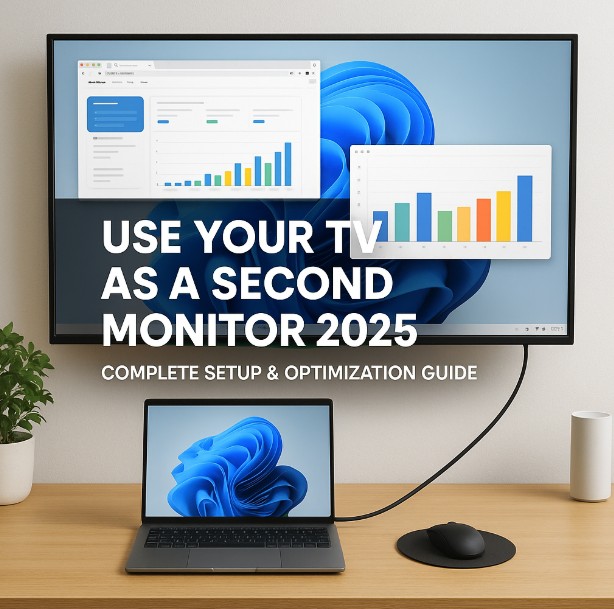


I consider something really special in this internet site.