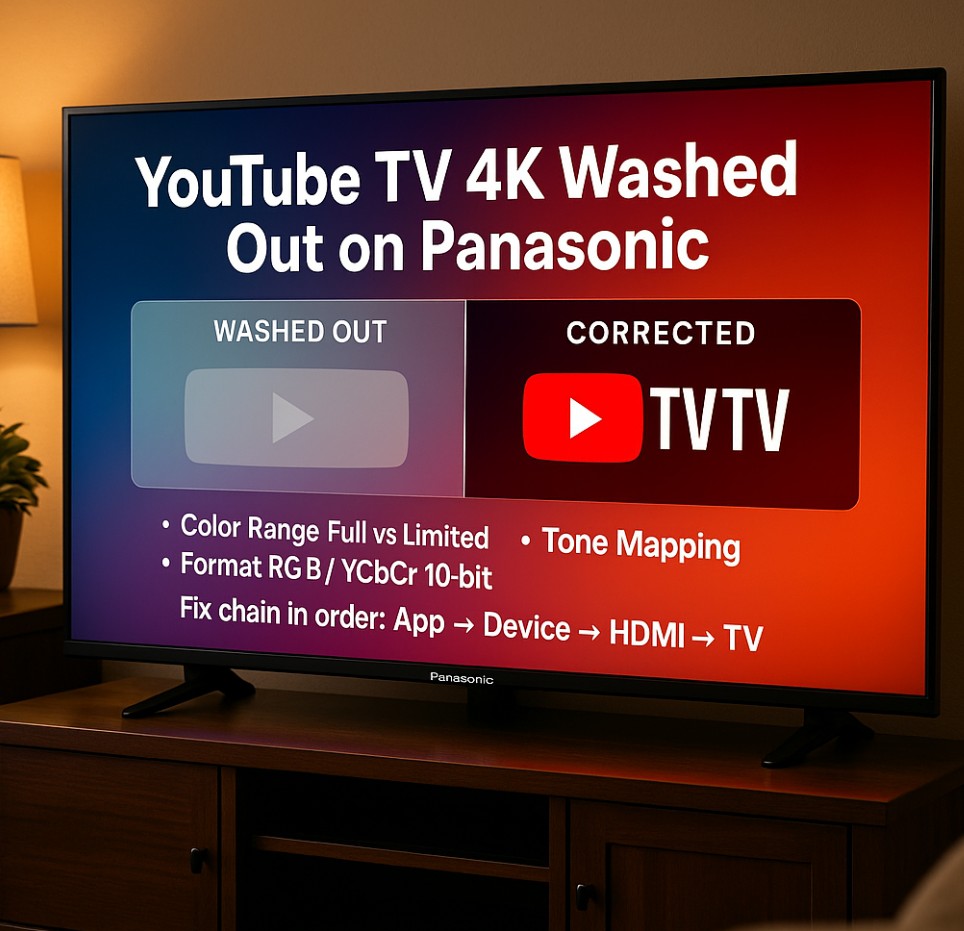YouTube TV 4K washed out on Panasonic usually means your TV and the app are disagreeing about color range (Full vs Limited), signal format, or tone-mapping. This guide fixes the chain in the right order—app → device → TV—so sports and movies regain punchy highlights and natural skin tones. We’ll include exact menu paths for My Home Screen and Fire TV Panasonics, plus a quick port map so bandwidth never forces a bad fallback. ⚽🎬🙂
TL;DR: do these in order (fast wins first)
- Restart the app & TV, then play a known 4K HDR channel (Sports / Movies) to force a capability check.
- On your streaming device (or TV app), set Match frame rate/Match dynamic range to On where available.
- On Panasonic: start from Filmmaker/True Cinema. In bright rooms, use Dolby Vision IQ/HDR10+ Adaptive; in a dark room, DV Dark or non-Adaptive HDR10/HDR10+.
- Check HDMI Black Level / Range alignment (GPU/box Full ↔ TV Full/High; or Limited ↔ Low).
- If colors still look flat, reduce Color by −2 and confirm Sharpness/NR are Low/Off for 4K.
Why the image looks “grey” or “too neon” (plain English
- Range mismatch: the device sends Limited but the TV expects Full, or vice-versa → mid-tones go grey or crushed.
- Wrong tone-mapping for the room: adaptive HDR in a dark room raises blacks; non-adaptive in bright light loses detail.
- Bandwidth downshifts: flaky HDMI or a non-2.1 path forces 8-bit or heavy subsampling → colors lose depth.
- App cadence: switching between SDR interlaced feeds and 60/24 fps HDR without matching frame rate can trigger brief mode flips that leave the TV in a sub-optimal state. 😅
Quick mapping — what you watch → what you set
| Situation | Best choice on Panasonic | Why it works |
|---|---|---|
| Daytime sports (bright room) | Dolby Vision IQ or HDR10+ Adaptive (if offered by the stream) | The ambient sensor keeps shadow detail visible without over-boosting |
| Night movie (dark room) | Dolby Vision Dark or HDR10/HDR10+ (non-Adaptive) | Reference EOTF; avoids lifted blacks at night |
| SDR news/talk | True Cinema/Filmmaker (SDR) | Prevents wide-gamut oversaturation on SDR |
| External device (Chromecast/Apple TV/Fire TV) | Match frame rate & dynamic range ON | Prevents the app from “guessing” and landing on a washed-out combo |
Panasonic menus — My Home Screen vs Fire TV (step-by-step)
Menu paths can vary by model; check Settings > Picture / Sound / General.
A) Panasonic with My Home Screen
- Picture Mode: Filmmaker/True Cinema.
- Ambient/Intelligent Sensing: On for bright rooms (IQ/Adaptive variants), Off at night.
- Color Space/Gamut: BT.2020 for most HDR sports/movies; DCI-P3 in a dark room if faces look too saturated.
- Black Level / HDMI Range: set to Full/High only if your device outputs RGB Full; otherwise Low/Limited.
- Noise Reduction / Sharpness: Off/Low for 4K to keep texture natural.
B) Panasonic with Fire TV OS
- Fire TV > Display & Audio > Display: Dynamic Range = Adaptive/Always HDR; Match Original Frame Rate = On.
- TV Picture Mode: as above (IQ/Adaptive for bright, Dark/non-Adaptive for night).
- HDMI Black Level: align with the box (Full↔Full/High, Limited↔Low).
Symptom → exact fix (copy this matrix)
| You see… | Root cause | Fix |
|---|---|---|
| 4K logo, but flat color | Range mismatch | Device RGB Full ↔ TV Black Level Full/High (or Limited ↔ Low) |
| Neon grass / oversaturated kits | Wide gamut + aggressive tone map in daylight | Keep BT.2020, reduce Color −2, leave IQ/Adaptive On |
| HDR looks grey at night | Adaptive HDR lifting blacks | Switch to DV Dark or non-Adaptive HDR10/HDR10+ |
| Sharp edges look soft | Extra NR/edge filters | Noise Reduction Off/Low, Sharpness 0–10 (brand baseline) |
| Colors change when ads start | SDR↔HDR switching without matching | Match frame rate/dynamic range On on the device |
Port-by-port I/O map (avoid bandwidth surprises) 🔌
| Port | Best use | Notes |
|---|---|---|
| HDMI 1 (2.1) | Apple TV 4K / Chromecast / PC for 4K60/120 | Full bandwidth for stable 10-bit HDR |
| HDMI 2 (eARC, 2.1) | AVR/soundbar | Keep return audio here; don’t daisy-chain 2.1 sources through limited bars |
| HDMI 3/4 (4K60 class) | Set-top box / Blu-ray | Fine for 4K60; leave high-refresh devices on HDMI 1 |
Use Ultra High Speed HDMI cables; marginal leads force 8-bit or heavy subsampling (washed-out colors).
Real-world presets you can copy
Bright-room sports (YouTube TV app on device) ☀️
- TV mode: Filmmaker/True Cinema — IQ/Adaptive
- Color Space: BT.2020
- Color: −2 (if greens pop too much)
- Match frame rate: On (device)
Movie night (dark) 🌙
- TV mode: Dolby Vision Dark or HDR10/HDR10+ (non-Adaptive)
- Color Space: DCI-P3
- NR/Sharpness: Off/Low
SDR talk shows / news 🗞️
- TV mode: True Cinema (SDR)
- Gamut: Auto/Native (don’t force wide)
- Range alignment: Device Limited ↔ TV Low or Full ↔ Full/High
Common mistakes to avoid ⚠️
- Using Vivid for sports—clipped highlights, neon skin tones.
- Leaving Adaptive modes On in a blackout room—murky blacks.
- Forcing wide gamut on SDR channels—cartoonish colors.
- Daisy-chaining through a soundbar without 2.1—unexpected format drops. 😬
FAQ
Why is YouTube TV 4K washed out on Panasonic?
Because the range, format, or tone-mapping don’t match. Align Full/Limited, pick IQ/Adaptive for bright rooms and Dark/non-Adaptive for dark, and enable Match frame rate/dynamic range on your device.
What’s the best picture mode for 4K sports on Panasonic?
Filmmaker/True Cinema — IQ (DV)/Adaptive (HDR10+) with BT.2020, Color −2 if greens look neon, and Match frame rate On on the device.
Should I use DCI-P3 or BT.2020?
For HDR sports/movies via YouTube TV, BT.2020 is the safer container. Switch to DCI-P3 only at night if faces look too saturated.
Do I need to change eARC settings for picture?
No—keep video to HDMI 1, audio return on HDMI 2 (eARC). eARC doesn’t affect color; it just brings audio back to your AVR/soundbar.
HDR still looks flat—what now?
Reduce Color slightly, confirm Noise Reduction Off/Low, and re-check range alignment. Lastly, power-cycle TV + device and replay a known HDR event.
Does this fix apply to LCD and OLED Panasonics?
Yes—the steps are signal-chain based, not panel-specific.
Final Verdict
If YouTube TV 4K washed out on Panasonic is driving you crazy, align range, pick the right HDR variant for your room (IQ/Adaptive by day, Dark/non-Adaptive by night), and keep your device on Match frame rate/dynamic range. Pair that with a clean HDMI path and Ultra High Speed cable, and the picture snaps into place—vibrant, natural, and stable. 🌟📺
This guide applies to the following Panasonic TVs:
- Fire TV models (2024–2025):
Z95B (55/65/77″), Z95A (55/65″), Z93A (77″), Z85A (55/65″), and W95A Mini-LED (55–85″).
Notes: These run Fire TV OS and support Match Frame Rate / Dynamic Range at the device level. App behavior (including YouTube TV) is managed by Fire TV and the app itself. - My Home Screen models (2017+ 4K):
Panasonic 4K TVs with My Home Screen that start with the model prefixes EZ/EX, FZ/FX, GZ/GX (and later).
Notes: App availability and picture labels may vary slightly by region/firmware. Use Filmmaker/True Cinema as your base, then switch between Dolby Vision IQ / HDR10+ Adaptive (bright rooms) and Dark / non-Adaptive variants (dark rooms).
Model & Firmware Variations (Names Can Differ)
Menu paths and labels can vary by model/year/firmware. If a label differs, match the function (e.g., Black Level/Range, Tone-mapping, Ambient/Intelligent Sensing). Always update TV firmware and the YouTube TV app before testing.