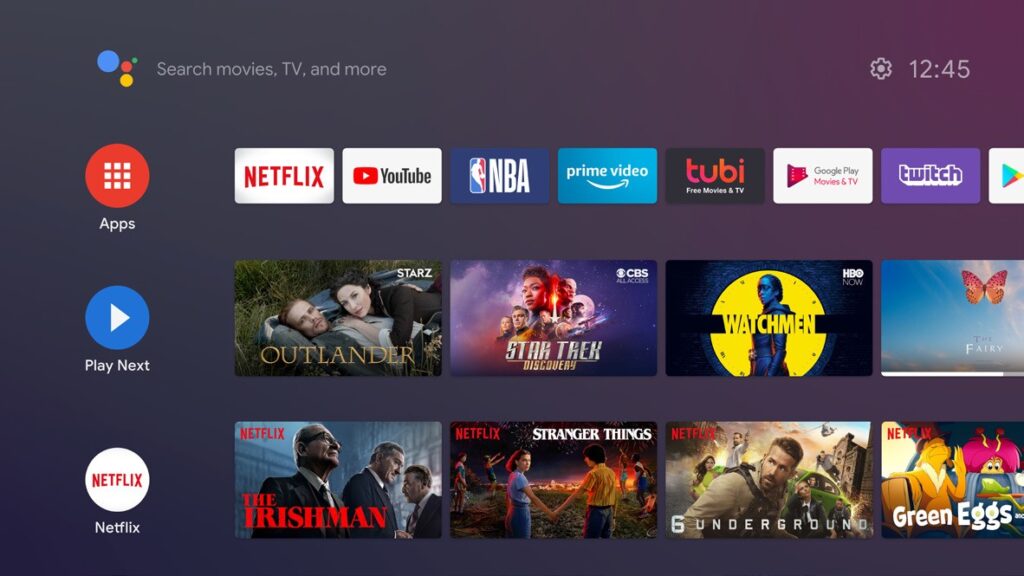TCL Google TVs have revolutionized home entertainment, combining cutting-edge hardware with the powerful Google TV platform. To help you maximize your viewing experience, we’ve compiled essential TCL Google TV Tips and Tricks for 2025, ensuring you fully utilize every feature your TV has to offer.
🔥 Essential TCL Google TV Tips and Tricks
Customize Your Home Screen 📺
Personalizing your TCL Google TV home screen enhances usability and provides tailored recommendations:
- Press the Home button on your remote.
- Scroll down and select Customize Channels.
- Easily add or remove apps and recommendations according to your preference.
This ensures your favorite apps and shows are always just a click away.
Voice Control with Google Assistant 🎙️
Control your TV effortlessly using voice commands:
- Press the Google Assistant button on your remote.
- Use simple voice commands like “Play Stranger Things on Netflix” or “Set volume to 50%”.
Voice control significantly enhances ease-of-use and navigation.
Quick Access to Favorite Apps 🚀
Access your apps faster and more efficiently:
- Long-press the Home button to open Quick Settings.
- Customize shortcuts to quickly launch apps you frequently use, such as Netflix, YouTube, or Disney+.
🎬 TCL Google TV Tips and Tricks for Enhancing Picture and Sound
Calibrate Picture Settings 🌈
Achieve perfect picture quality with these settings:
- Go to Settings > Display & Sound > Picture.
- Select Cinema or Movie Mode for accurate color reproduction.
- Adjust Brightness (recommended 50-55), Contrast (90-95), and Sharpness (0-10) according to your room lighting.
Check our detailed calibration guide for further adjustments.
Optimize Audio Quality 🔊
Get superior audio clarity by enabling Intelligent Audio:
- Navigate to Settings > Display & Sound > Sound.
- Select Intelligent Audio.
- Choose from options such as Standard, Movie, Music, or Voice to match your content type and preferences.
This ensures clear dialogue, balanced music playback, and immersive cinematic audio.
🕹️ TCL Google TV Tips and Tricks for Gamers
Activate Game Mode 🎮
Reduce latency and optimize gaming performance easily:
- Head to Settings > Display & Sound > Picture.
- Enable Game Mode for lower input lag and better responsiveness.
Improve Gaming Performance ⚡
Enjoy smoother gaming by leveraging advanced features:
- Connect your gaming console to an HDMI 2.1 port.
- Enable Variable Refresh Rate (VRR) under Settings > Channels & Inputs > HDMI settings for smoother gameplay.
⚙️ Advanced TCL Google TV Features
Multi-User Profiles 👤
Set personalized experiences for family members:
- Navigate to Settings > Accounts & Sign-In > Add Account.
- Create separate profiles with personalized recommendations based on individual viewing habits.
Cast Content from Mobile Devices 📱
Share your smartphone content seamlessly:
- Connect your smartphone to the same Wi-Fi as your TCL Google TV.
- Tap the Cast icon in apps like YouTube or Netflix to effortlessly stream content on your TV.
Set Up Parental Controls 👪
Ensure safe and controlled viewing for children:
- Go to Settings > Parental Controls.
- Configure age restrictions, set PIN locks, and monitor content easily.
🌐 Connectivity and External Devices
Pair Bluetooth Devices 🎧
Effortlessly connect Bluetooth accessories:
- Navigate to Settings > Remotes & Accessories > Pair Remote or Accessory.
- Quickly pair headphones, speakers, or gaming controllers for improved audio and gaming experiences.
Detailed instructions available in our Bluetooth pairing guide.
USB Drive Playback 🖼️
Easily enjoy your media directly from USB drives:
- Insert a USB drive into your TCL TV’s USB port.
- Access the built-in Media Player from the Home screen to play videos, music, or photos.
🔧 Troubleshooting and Maintenance Tips
Regular Software Updates 📥
Keep your TV optimized and secure:
- Navigate to Settings > System > About > System Update.
- Regularly updating ensures improved features and enhanced security.
Clear App Cache for Better Performance 🧹
Fix app performance issues easily:
- Go to Settings > Apps > See All Apps.
- Select problematic apps and click Clear Cache to improve speed and responsiveness.
Factory Reset (If Needed) 🔄
When experiencing persistent issues:
- Navigate to Settings > System > Reset Options.
- Choose Erase Everything (ensure you backup data beforehand).
For detailed troubleshooting, see our HDMI troubleshooting guide.
🖥️ Best TCL Google TV Models (2025)
These TCL Google TV tips apply to:
- TCL C8K Mini-LED Google TV
- TCL C7K Mini-LED Google TV
- TCL C6K QLED Google TV
- TCL C855 Mini-LED Google TV
- TCL C835 Mini-LED Google TV (2023)
- TCL Q750G QLED Google TV
📌 Recommended Additional Resources
- Calibrate TCL C8K, C7K & C6K TVs for perfect image settings.
- Fix common TCL HDMI issues quickly and efficiently.
✅ Conclusion
By using these essential TCL Google TV Tips and Tricks, you’ll significantly enhance your viewing experience in 2025. Personalized content, superior audio-visual settings, improved gaming performance, and streamlined navigation help you enjoy your TCL Google TV to its fullest potential.